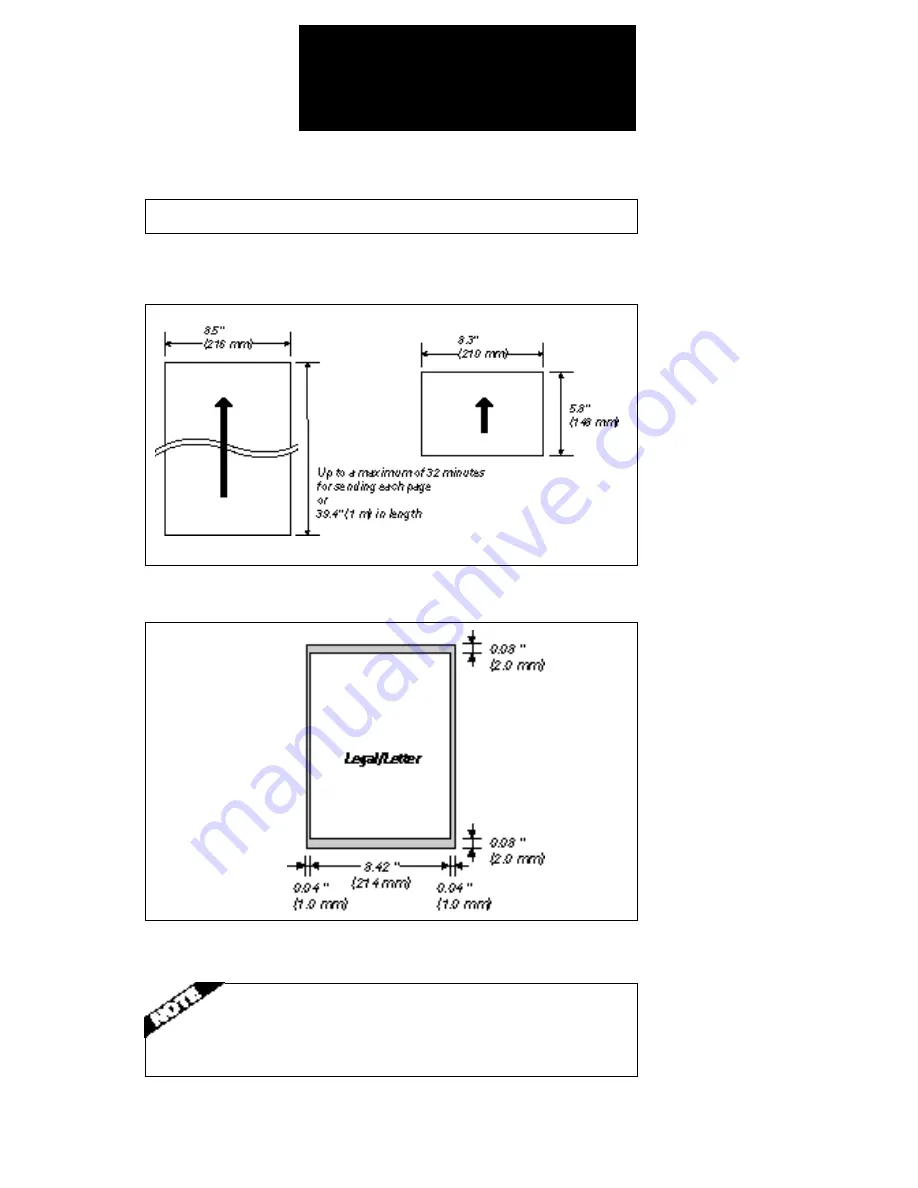
104
Appendix
The following illustrations show the maximum and minimum document sizes that can
be fed into the FAXPHONE.
The actual scanned image size for the FAXPHONE is shown below.
The 0.04" (1.0 mm) margin on either side of the sheet and the 0.08" (2.0 mm) margin
on the top and bottom are not picked up by the scanner.
Document thickness
Maximum 0.005" (0.13 mm)
Minimum 0.003" (0.08 mm)
Document sizes









































