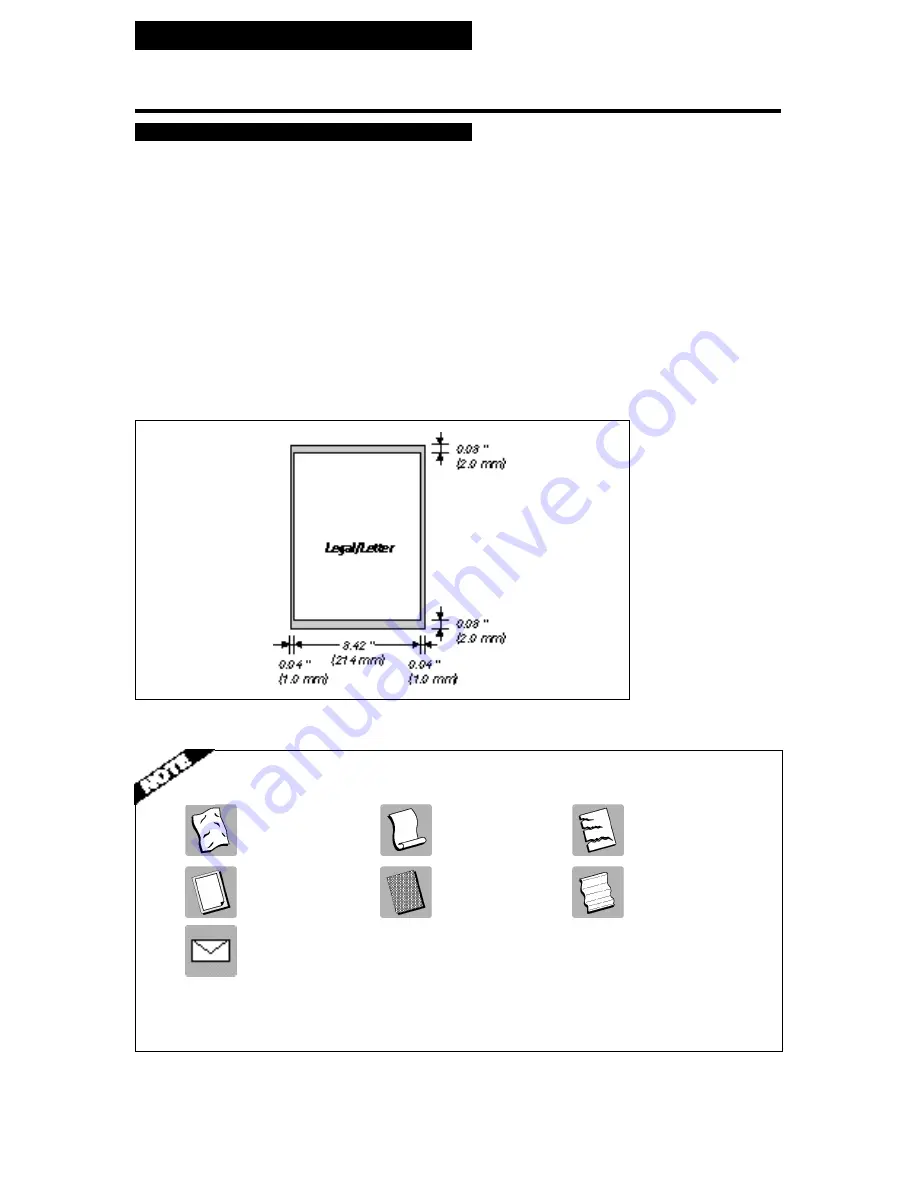
44
Preparing documents
Types of documents you can scan ______________
■
Size
The FAXPHONE can scan standard letter, legal or A4 size documents.
■
Thickness
Each sheet of the document should be of the same thickness and between 0.003 inch
and 0.005 inch (0.08 mm - 0.13 mm) thick with a paper weight between 20 to 24 lbs
(75 to 90 g/m
2
).
■
Effective image size
The actual scanned image size for the FAXPHONE is shown below.
The 0.04 inch (1.0 mm) margin on either side of the sheet and the 0.08 inch (2.0 mm)
margin on the top and bottom are not picked up by the scanner.
Problem Documents
• Do not attempt to feed the following types of documents into the FAXPHONE:
wrinkled or
curled or rolled paper
torn paper
creased paper
carbon paper or
coated paper
onion skin or thin paper
carbon-backed paper
or glossy paper
envelopes
• Remove all staples, paper clips and the like before feeding the document.
• Make sure any glue, ink or correction fluid on the paper is completely dry before feeding the document.
• Make a photocopy of any document that will not feed into the FAXPHONE so that you can then
feed the copy.
















































