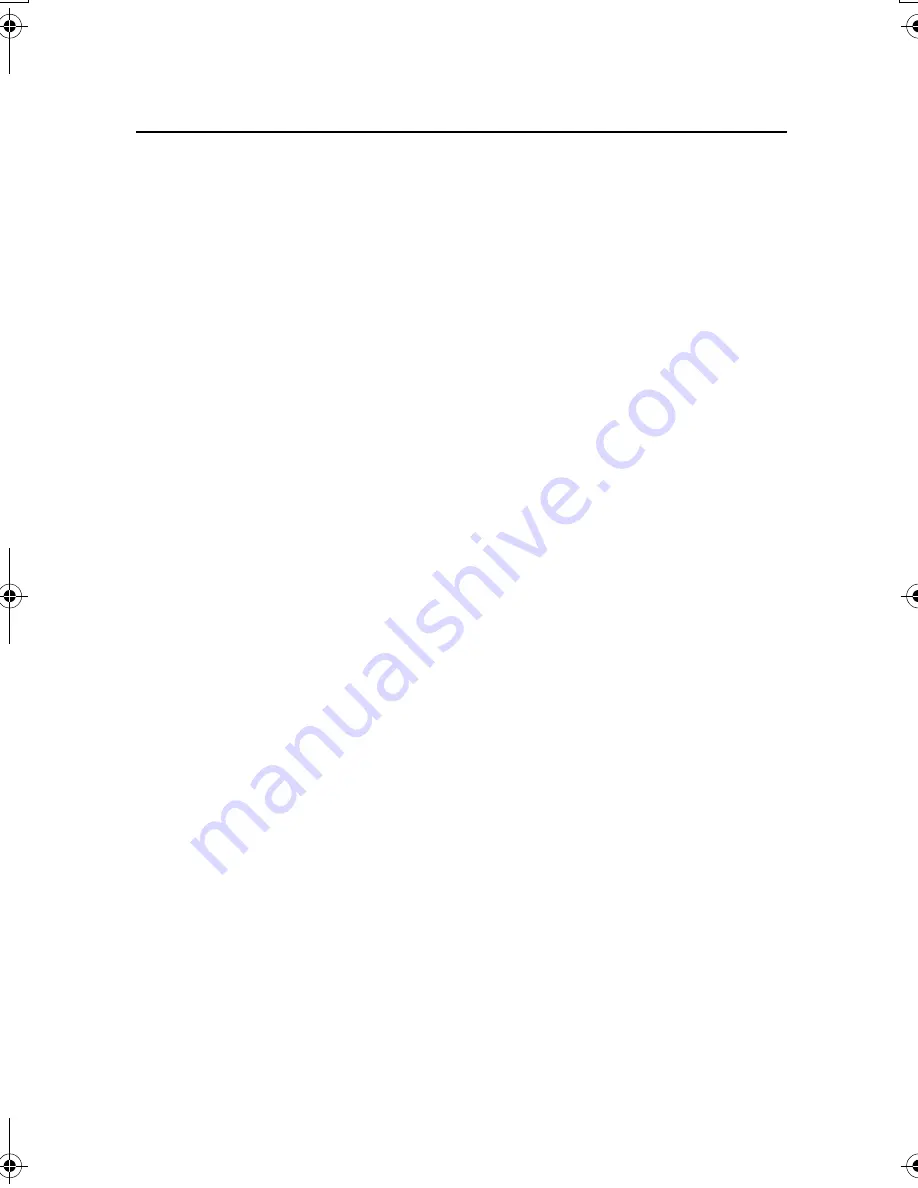
56
CLEAR PAPER JAM
There is a paper jam.
Clear the paper jam (see p. 45) and
reload paper in the multi-purpose tray.
Press [Stop].
DATA ERROR
An error has occurred and all one-touch
speed dialling, coded speed dialling, and
user data have been lost.
Press [Start/Copy], then re-register
the data (see Chapter 2).
DOC. TOO LONG
The document is longer than 900 mm.
Use a copier to make a reduced copy
of the document and then send the
copy.
ECM RX
The fax is receiving a document using
Error Correction Mode (ECM).
Turn off ECM if you need to receive
quickly, or if you know your local lines
are in good condition
(see <ECM RX>, p. 42).
ECM TX
The fax is sending a document using
Error Correction Mode (ECM).
Turn off ECM if you need to transmit
quickly, or if you know your local lines
are in good condition
(see <ECM TX>, p. 41).
MEMORY FULL
The fax’s memory is full because it has
received too many documents, or a very
long or detailed document.
When <REC’D IN MEMORY>
appears on the LCD, press [Stop] to
print documents stored in memory.
Then start again.
The fax’s memory is full because you
tried to send a very long or detailed
document.
Cancel delayed sending (see p. 33) or
delete any documents stored in
memory (see p. 35).
If multiple pages are loaded, separate
the pages into smaller stacks. If not,
try sending the document by direct
sending (see p. 29).
NO DATA
The one-touch speed dialling button or
coded speed dialling code you entered
has not been registered.
Register the one-touch speed dialling
button or coded speed dialling code
(see pp. 22, 23).
REC’D IN MEMORY
The fax received the document in
memory because paper or ink film ran
out, a paper jam occurred.
Load paper in the multi-purpose tray
(see p. 12), replace the ink film (see p.
48) or clear the paper jam (see p. 45),
and then press [Stop] to print the
document.
SET DOCUMENT
The document is not set in the document
feeder.
Set the document you are trying to
send or copy (see p. 13) and start
again.
SET INK FILM
The ink film is exhausted.
Replace the ink film (see p. 48).
TX/RX CANCELLED
You pressed [Stop] to cancel the
transmission.
If required, try sending again.
TX/RX NO.
nnnn
When the fax sends or receives a
document, it assigns it a unique
identification number (
nnnn
).
Write the number down if you will
need it later.
Message
Cause
Action
08.fm Page 56 Tuesday, October 5, 2004 11:58 AM




































