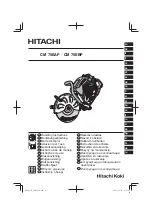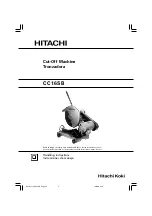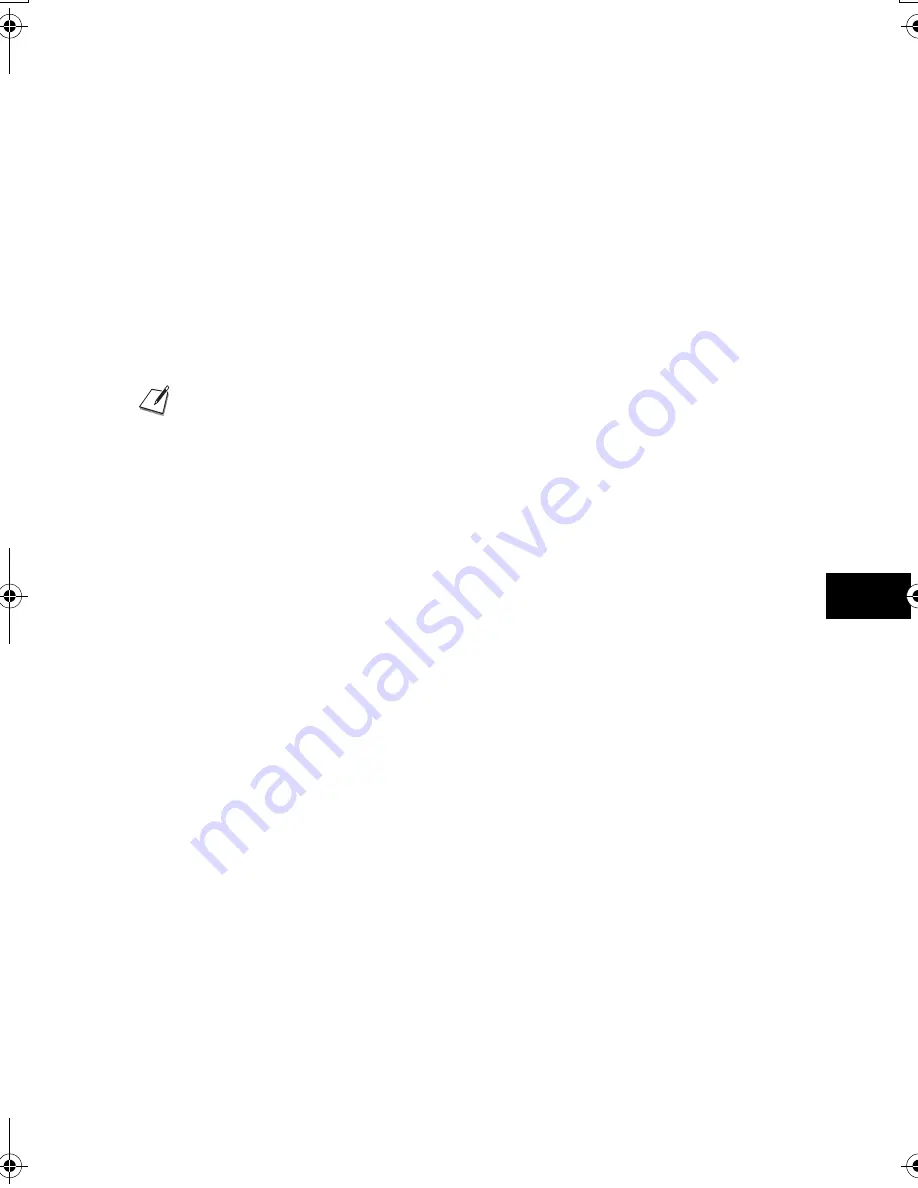
53
8
SOLU
TIONS
TO COMMON PROBLEMS
Copying problems
❏
The fax does not make a copy.
The ink film may need to be replaced.
• Determine if the problem is with the ink film and replace if necessary (see p. 48).
The document may not have been loaded correctly into the document feeder.
• Remove the document, stack it if necessary, and load it into the document feeder correctly (see p. 13).
• Make sure the operation panel is closed.
The ink film may not be installed properly.
• Make sure the ink film is installed properly (see p. 9).
❏
<MEMORY FULL> appears on the LCD when making multiple copies.
The fax’s memory is full.
• Print or delete any documents stored in memory (see p. 56) to free up space in the fax’s memory, then start again.
• If you have any page fed out without being copied, simply try copying those pages again.
• Change the scanning resolution and try copying again.
The document you are copying may have too many graphics.
• If multiple pages are being copied, separate the pages into smaller stacks. If not, make the desired number of copies one at a time
as needed.
Telephone problems
❏
You cannot dial.
The telephone line may not be connected properly.
• Make sure all line connections are secure (see p. 7).
The power cord may not be plugged in securely.
• Check that the power cord is plugged securely into the fax and into the wall outlet (see p. 8).
If the fax is plugged into a power strip, make sure the power strip is plugged in and turned on.
The fax may not be set for the type of telephone line in use (pulse/tone).
• Make sure the fax is set for the correct telephone line type (see p. 14).
❏
The handset, telephone, or extension phone disconnects while you are
talking.
The power cord may not be plugged in securely.
• Check that the power cord is plugged securely into the fax and into the wall outlet (see p. 8).
If the fax is plugged into a power strip, make sure the power strip is plugged in and turned on.
❏
There is interference on the line.
A mobile phone or cordless phone may be in use near the fax.
• Make sure that mobile phones and cordless phones are not used near the fax.
For additional troubleshooting, see Print quality problems, p. 54.
Thalia.book Page 53 Tuesday, September 28, 2004 10:13 AM