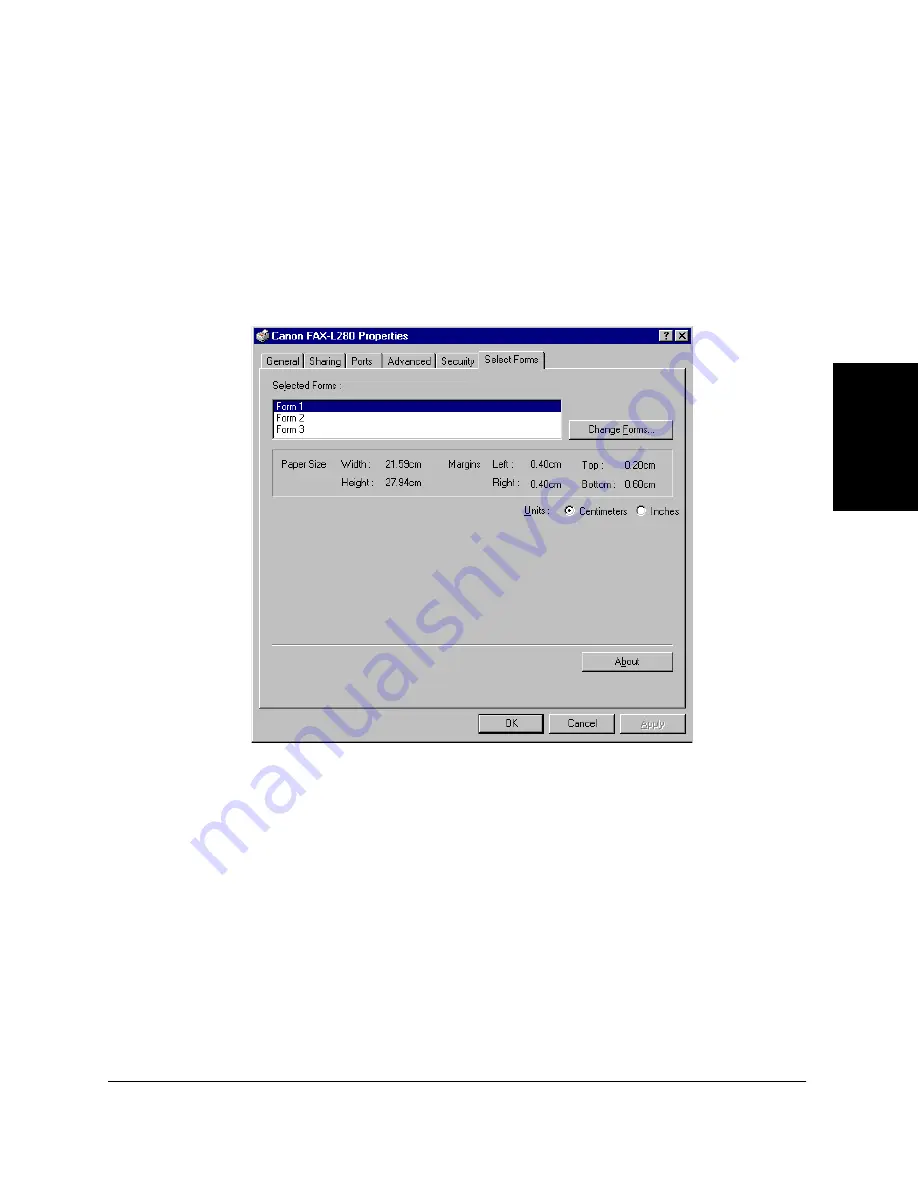
Chapter 3
Printing 3-11
Pr
in
ti
ng
7.
In the Printer Area Margins boxes, type the appropriate margins for
your form.
8.
Click Save Form. Then, click Close to close the dialog box.
To assign the custom form in your printer driver:
1.
In the Printers window, right-click the printer icon.
2.
On the displayed menu, click Properties.
3.
In the Printer Properties dialog box, click the Select Forms tab.
4.
In the Selected Forms list, click the form name that you want to
replace with your custom-sized form.
5.
Click Change Forms.
Summary of Contents for FAX-L280
Page 1: ...Canon FAX L280 Canon FAX L280 Printer Driver for Windows Software User s Guide ...
Page 14: ......
Page 56: ... ...






























