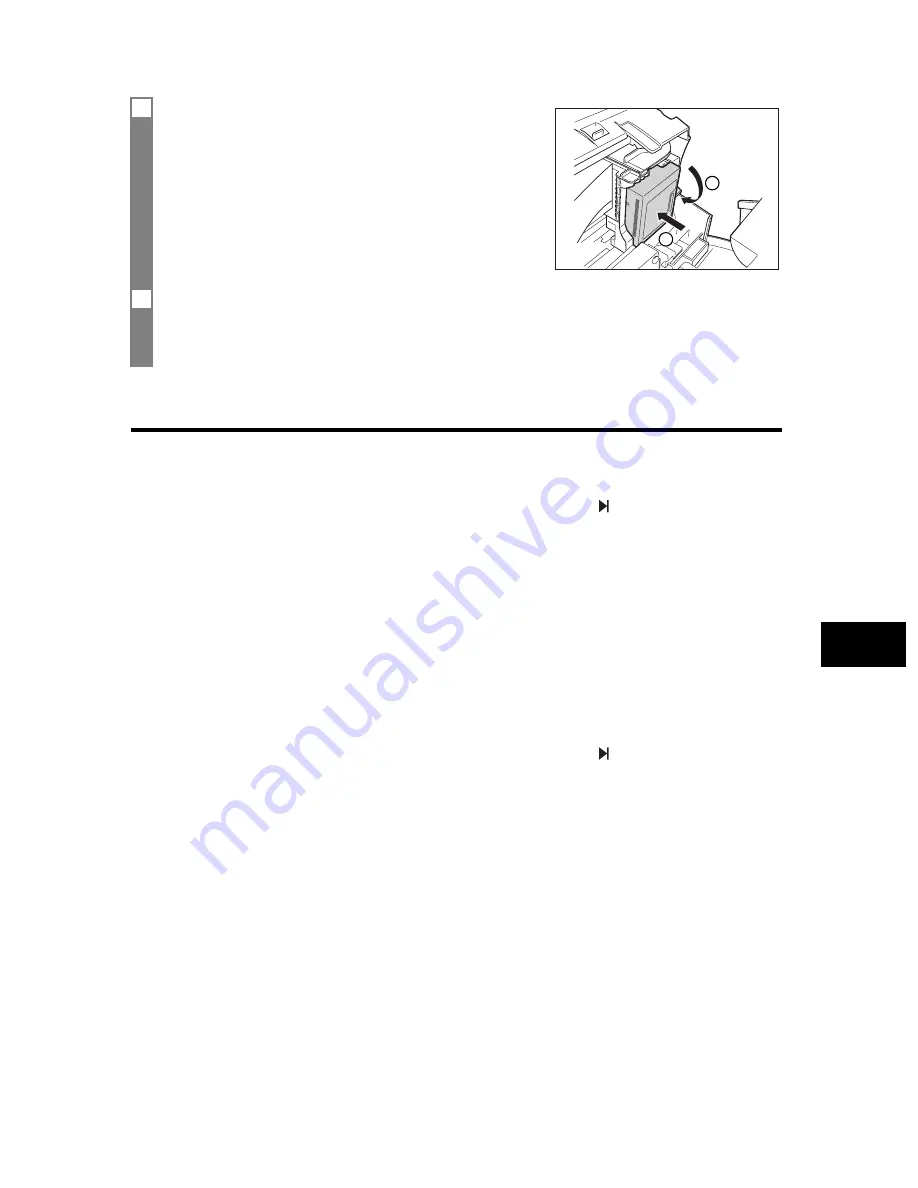
59
9
SOLUTI
ONS TO COMMON PROBL
E
MS
Troubleshooting
Paper feeding problems
❏
Paper does not load.
The multi-purpose tray may contain too many sheets.
• Make sure the paper stack in the multi-purpose tray does not exceed the paper limit mark (
) (see p. 9).
Paper may not be loaded correctly.
• Make sure the paper stack is loaded properly in the multi-purpose tray, and that the paper guide is adjusted correctly (see p. 10).
❏
Paper is loaded skewed. (Printing is skewed.)
Paper may not be loaded correctly.
• Make sure the paper stack is loaded properly in the multi-purpose tray, and that the paper guide is adjusted correctly (see p. 10).
• Make sure the right edge of the paper stack is aligned with the right side of the multi-purpose tray and the paper guide is aligned
with the left edge of the stack (see p. 10).
• Make sure the paper exit path is clear.
❏
Multiple sheets load into the fax at the same time.
Paper may not be loaded correctly.
• Make sure the paper stack is loaded properly in the multi-purpose tray, and that the paper guide is adjusted correctly (see p. 10).
Sheets of paper may be sticking together.
• Be sure to fan the paper stack before loading it in the multi-purpose tray. This keeps the sheets of paper from sticking together.
The multi-purpose tray may contain too many sheets.
• Make sure the paper stack in the multi-purpose tray does not exceed the paper limit mark (
) (see p. 9).
• Do not exceed the maximum loading capacity of the multi-purpose tray (see p. 68).
• Do not force the paper stack into the multi-purpose tray.
Different types of paper may be loaded in the multi-purpose tray.
• Load only one type of paper.
• Make sure you load paper that meets the paper requirements for the fax (see p. 24).
❏
Repeated paper jams occur.
The paper you are using may be causing the jams.
• Be sure to fan the paper stack before loading it in the multi-purpose tray. This keeps the sheets of paper from sticking together.
• Check that the paper you are using and your printing environment are within the specifications of the fax (see pp. 9, 24, 68).
4
With the label facing outwards, insert the BJ cartridge
into the cartridge holder
a
. Lower the cartridge lock
lever
b
until you hear a click to lock the cartridge in
place.
The yellow post (BJ cartridge guide) should be visible through the slot. The
BJ cartridge tilts slightly to the left in the loaded position.
5
Close the printer cover.
If the AUTO TEST PRINT setting (see SYSTEM SETTINGS, p. 52) is set to ON:
The fax automatically prints a test page.
The fax prints a test page every time you insert a BJ cartridge.
1
2










































