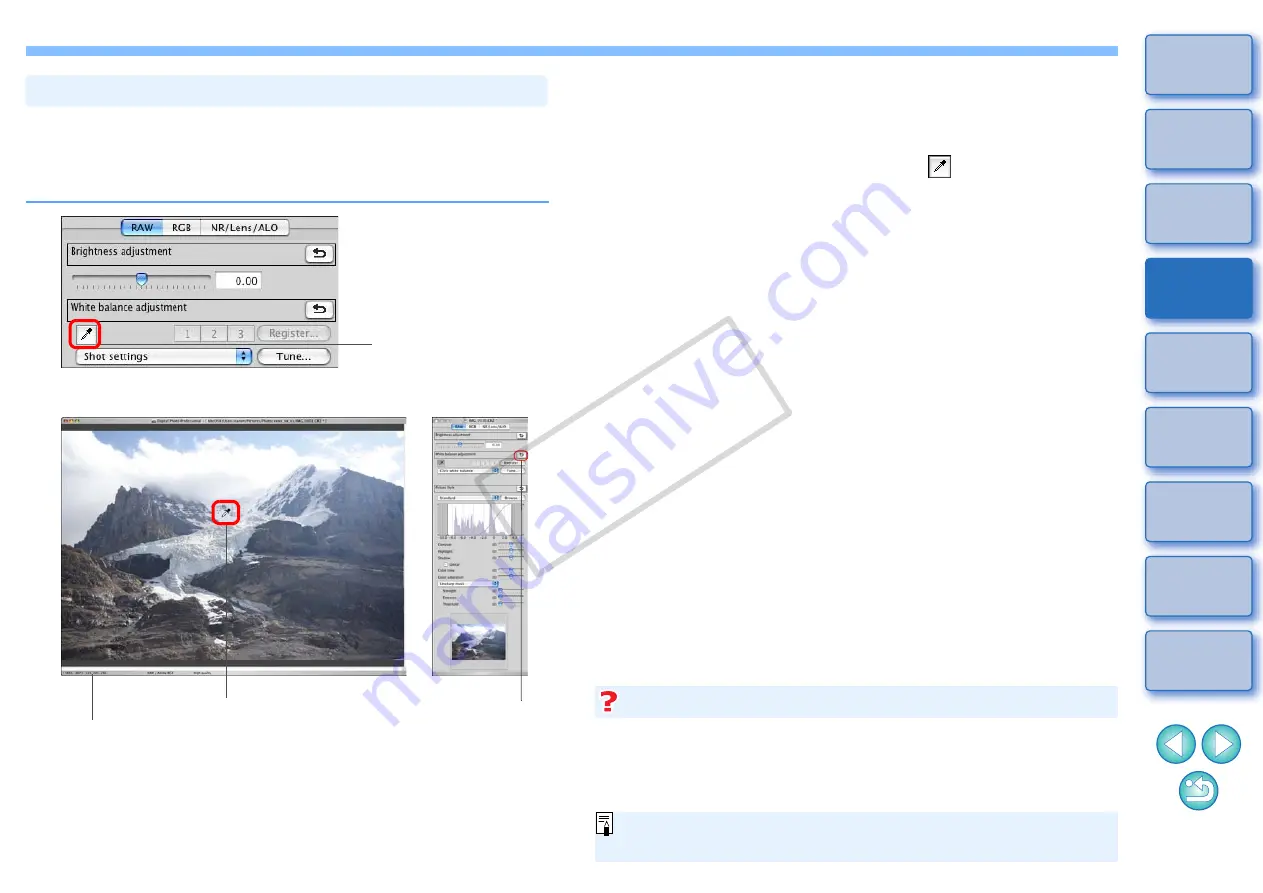
28
You can adjust white balance using a selected part of an image as the
standard for white to make the image appear natural. Using click white
balance is effective when using it in parts of an image where white color
tone has changed under the influence of a light source.
1
2
Click on a point that is to be the standard for white.
Adjusting Color Tone Using Click White Balance
Click
The coordinates of the cursor position and the
RGB values (8-bit conversion)
Click
Reverts the
image to the
original settings
¿
The color of the image is adjusted with the point you selected as
the standard for white.
O
If you click on another point in the image, the white balance is
adjusted again.
O
To finish click white balance, click the [
] button again.
When there are no white areas in your image, you can adjust the white
balance by clicking on a grey point of the image in step 2. This has the
same adjustment result as selecting a white point.
When there are no white areas in your image
The image is adjusted based on the average value of 5 × 5 pixel
range from the clicked point.
COP
Y






























