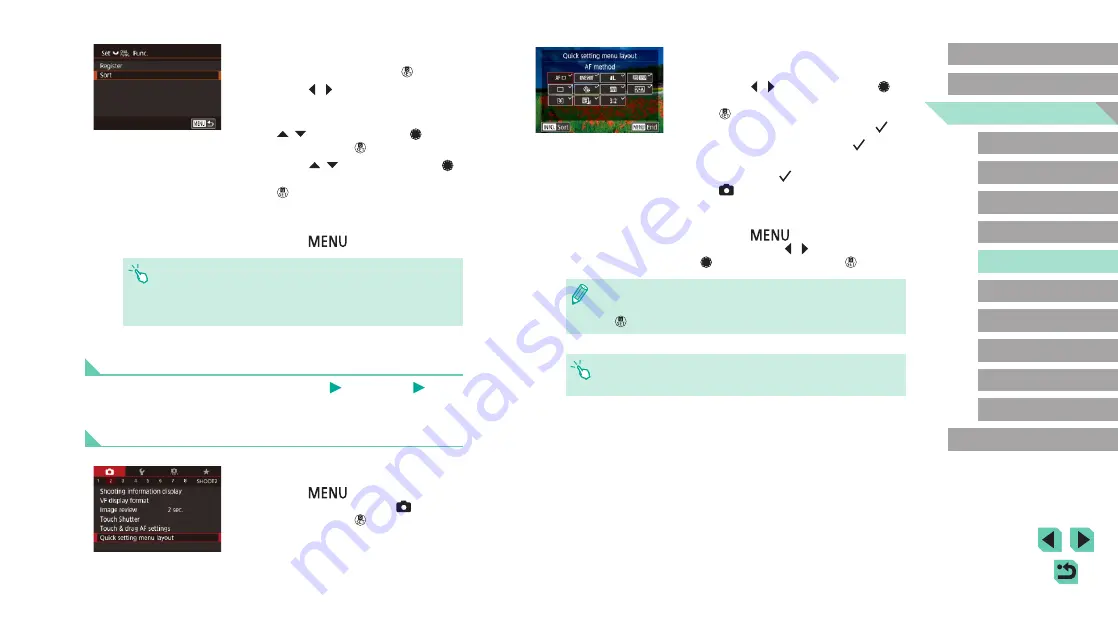
99
Advanced Guide
Basic Guide
Camera Basics
Auto Mode /
Hybrid Auto Mode
Other Shooting Modes
Playback Mode
Wireless Features
Setting Menu
Accessories
Appendix
Index
P Mode
Tv, Av, M, C1, and C2 Mode
Before Use
2
Choose icons to include in the
menu.
●
Press the [ ][ ] buttons or turn the [ ]
dial to choose an icon, and then press
the [ ] button to label icons you want to
display in the Quick Set menu with [ ].
●
Selected items (labeled with a [ ]) will
be included in display.
●
Items without a [
] can be configured on
the [ ] tab of the menu screen.
3
Configure the setting.
●
Press the [
] button, choose [OK]
(either press the [ ][ ] buttons or turn the
[ ] dial), and then press the [ ] button.
●
Up to 11 items can be displayed in the menu.
●
The screen in step 2 can also be accessed by holding down the
[ ] button when the Quick Set menu is displayed.
●
You can also choose icons on the screen in step 2 by touching
them.
3
Rearrange functions, as needed.
●
Choose [Sort] and press the [ ] button.
●
Press the [ ][ ] buttons to choose a
shooting mode.
●
Choose a function to move (either press
the [ ][ ] buttons or turn the [ ] dial),
and then press the [ ] button.
●
Press the [ ][ ] buttons or turn the [ ]
dial to change the order, and then press
the [ ] button.
●
Default shooting settings are used for
functions labeled [Normal].
●
Press the [
] button.
●
On the [Register] screen for saving or clearing items, you can also
touch items to select them.
●
On the [Sort] screen, you can also drag items to change the
display order.
Customizing the Quick Set Menu
Still Images
Movies
The display of Quick Set menu items can be customized.
Choosing Items to Include in the Menu
1
Access the setting screen.
●
Press the [
] button, choose [Quick
setting menu layout] on the [ 2] tab,
and then press the [ ] button (






























