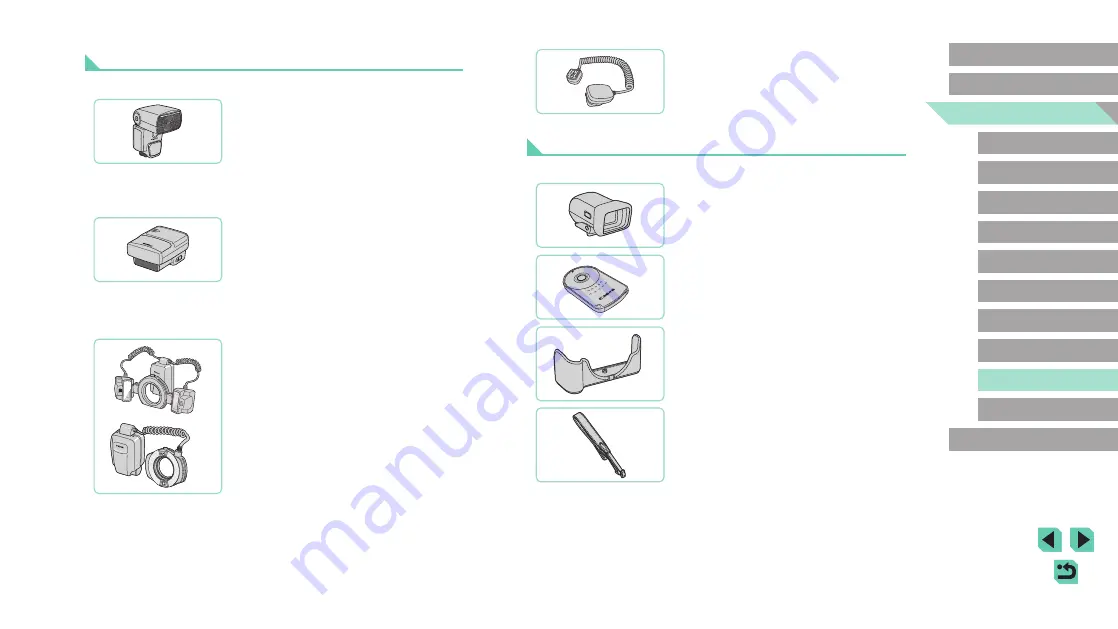
149
Advanced Guide
Basic Guide
1
Camera Basics
2
Auto Mode /
Hybrid Auto Mode
3
Other Shooting Modes
Tv, Av, and M Mode
6
Playback Mode
7
Wi-Fi Functions
8
Set-Up Menu
9
Accessories
10
Appendix
Index
4
P Mode
5
Tv, Av, M, and C Modes
Before Use
Off-Camera Shoe Cord OC-E3
●
Connection cord for using Speedlite away
from camera.
Other Accessories
Electronic Viewfinder EVF-DC1
●
Makes it easier to get the shot you’re
looking for.
Remote Controller RC-6
●
Enables you to fire a fixed camera from
a distance.
Body Jacket EH27-CJ
●
Protects the camera from dust and
scratches. Handle with care to prevent
leather discoloration.
Neck Strap EM-E2
●
Strap made from the same leather
material as Body Jacket EH27-CJ.
Handle with care to prevent discoloration.
Flash
Speedlite 600EX-RT/600EX/430EX II/
320EX/270EX II/90EX
●
Shoe-mounted flash unit that enables
many styles of flash photography.
Speedlite 580EX II, 580EX, 550EX,
430EX, 420EX, 380EX, 270EX, and
220EX are also supported.
Speedlite Transmitter ST-E3-RT/ST-E2
●
Enables wireless control of slave
Speedlite flash units (except Speedlite
220EX/270EX).
●
Off-Camera Shoe Cord OC-E3 may be
required when using ST-E2 with certain
lenses.
Macro Twin Lite MT-24EX
Macro Ring Lite MR-14EX II/MR-14EX
●
External macro flash unit that enables
many styles of macro flash photography.















































