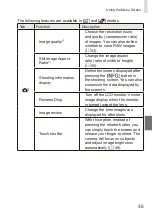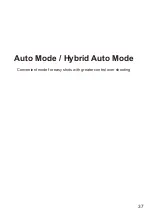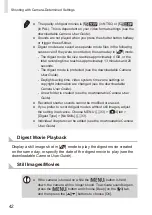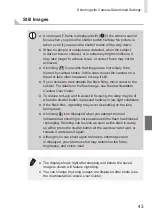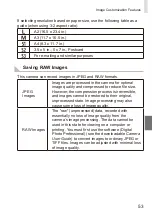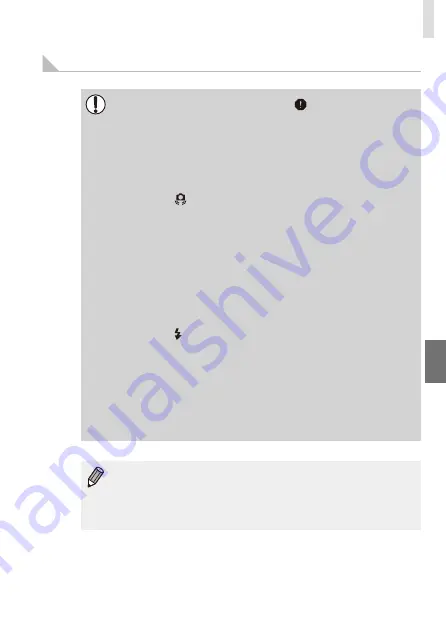
43
Shooting with Camera-Determined Settings
Still Images
● An orange AF frame is displayed with [
] if the camera cannot
focus when you press the shutter button halfway. No picture is
taken, even if you press the shutter button all the way down.
● When no people or subjects are detected, when the subject
is dark or has no contrast, or in extremely bright conditions, it
may take longer to achieve focus, or correct focus may not be
achieved.
● A blinking [ ] icon warns that images are more likely to be
blurred by camera shake. In this case, mount the camera on a
tripod or take other measures to keep it still.
● If your shots are dark despite the flash firing, move closer to the
subject. For details on the flash range, see the downloadable
Camera User Guide
.
● To reduce red-eye and to assist in focusing, the lamp may be lit
when the shutter button is pressed halfway in low-light conditions.
● If the flash fires, vignetting may occur depending on the lens
being used.
● A blinking [ ] icon displayed when you attempt to shoot
indicates that shooting is not possible until the flash has finished
recharging. Shooting can resume as soon as the flash is ready,
so either press the shutter button all the way down and wait, or
release it and press it again.
● Although you can shoot again before the shooting screen
is displayed, your previous shot may determine the focus,
brightness, and colors used.
● The display shown right after shooting and before the saved
image is shown will feature vignetting.
● You can change how long images are displayed after shots (see
the downloadable
Camera User Guide
).
Summary of Contents for EOS M3
Page 59: ...58...
Page 89: ...88...
Page 90: ...89 Playback Mode Have fun reviewing your shots and browse or edit them in many ways...
Page 122: ...CEL SV7MA211 2015 PRINTED THE EU...