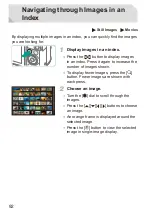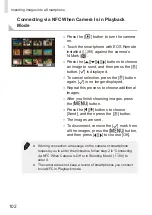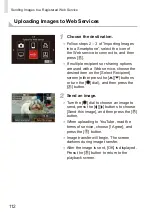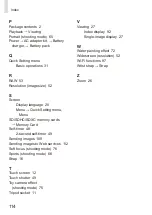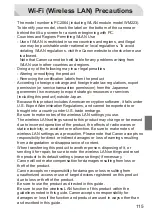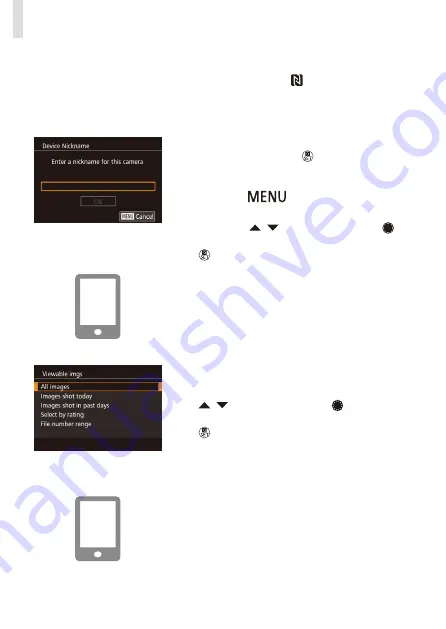
100
Importing Images into a Smartphone
2
Establish the connection.
●
Touch the N-Mark ( ) on the smartphone
with EOS Remote installed against the
camera’s N-Mark.
●
The camera starts up automatically.
●
When the [Device Nickname] screen is
displayed, press the [ ] button. Use the
keyboard (see the downloadable
Camera
User Guide
) to enter a nickname, then
press the [
] button to return to the
[Device Nickname] screen.
●
Press the [ ][ ] buttons or turn the [ ]
dial to choose [OK], and then press the
[
] button.
●
EOS Remote starts up on the
smartphone and automatically connects
to the camera.
3
Adjust the privacy setting.
●
When this screen is displayed, press the
[
][ ] buttons or turn the [ ] dial to
choose [All images], and then press the
[
] button.
●
After a connection is established with
the smartphone, this screen will close in
about one minute.
4
Import images.
●
Use the smartphone to import images
from the camera to the smartphone.
Summary of Contents for EOS M3
Page 59: ...58...
Page 89: ...88...
Page 90: ...89 Playback Mode Have fun reviewing your shots and browse or edit them in many ways...
Page 122: ...CEL SV7MA211 2015 PRINTED THE EU...