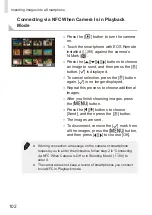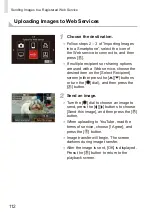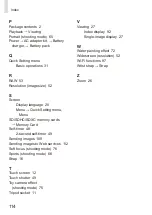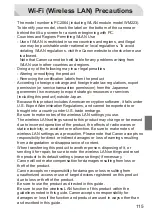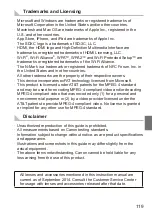109
Sending Images to a Registered
Web Service
Registering Web Services
1
Log in to CANON iMAGE GATEWAY
and access the camera link settings
page.
●
From a computer or smartphone, access
http://www.canon.com/cig/ to visit
CANON iMAGE GATEWAY.
●
Once the login screen is displayed,
enter your user name and password
to log in. If you do not have a CANON
iMAGE GATEWAY account, follow
the instructions to complete member
registration (free of charge).
●
Access the camera settings page.
2
Choose the type of camera.
●
On this camera model, [
] is displayed
in the Wi-Fi menu.
●
Once you choose [
], a page is
displayed for entering the authentication
code. On this page in step 7, you will
enter the authentication code displayed
on the camera after steps 3 – 6.
Summary of Contents for EOS M3
Page 59: ...58...
Page 89: ...88...
Page 90: ...89 Playback Mode Have fun reviewing your shots and browse or edit them in many ways...
Page 122: ...CEL SV7MA211 2015 PRINTED THE EU...