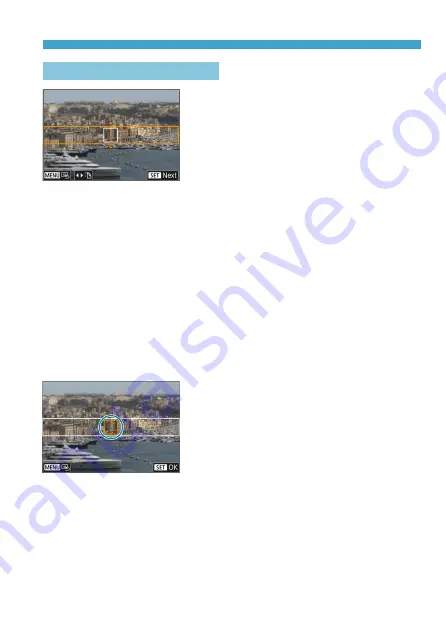
103
Creative Filters Mode
Miniature Effect Operations
1
Move the scene frame.
z
Use the scene frame to set an area that
will look sharp.
z
To make the scene frame movable
(displayed in orange), press the <
B
>
button or tap
[
r
]
in the lower right of the
screen.
z
To switch between vertical and
horizontal scene frame orientation, tap
[
T
]
in the lower left of the screen.
z
To move a horizontal scene frame,
press the <
W
> <
X
> keys, and to move
a vertical scene frame, press the <
Y
>
<
Z
> keys.
z
To return the scene frame to the center
of the screen, tap
[
e
]
in the lower left
of the screen.
z
Press <
0
> to confirm the position of
the scene frame. Next, set the AF point.
2
Move the AF point.
z
The AF point turns orange and can be
moved.
z
Press the <
V
> cross keys to move the
AF point to the position to focus on.
z
Aligning the AF point and scene frame is
recommended.
z
To return the AF point to the center of
the screen, tap
[
e
]
in the lower left of
the screen.
z
Press <
0
> to confirm the position of
the AF point.
Summary of Contents for EOS M200
Page 1: ...E Advanced User Guide ...
Page 22: ...22 ...
Page 42: ...42 ...
Page 72: ...72 ...
Page 116: ...116 ...
Page 244: ...244 ...
Page 257: ...257 Tab Menus Playback Settings z z Playback settings 4 314 316 317 ...
Page 318: ...318 ...
Page 424: ...424 ...
Page 443: ...443 Language 1Select 5 LanguageK 2Set the desired language ...
Page 452: ...452 Shooting Information Display Histogram 1Select Histogram disp 2Select an item ...
Page 464: ...464 ...
Page 466: ...466 M Tab Menus My Menu 467 470 470 471 ...
Page 472: ...472 ...
Page 473: ...473 473 Reference ...
Page 521: ...521 ...






























