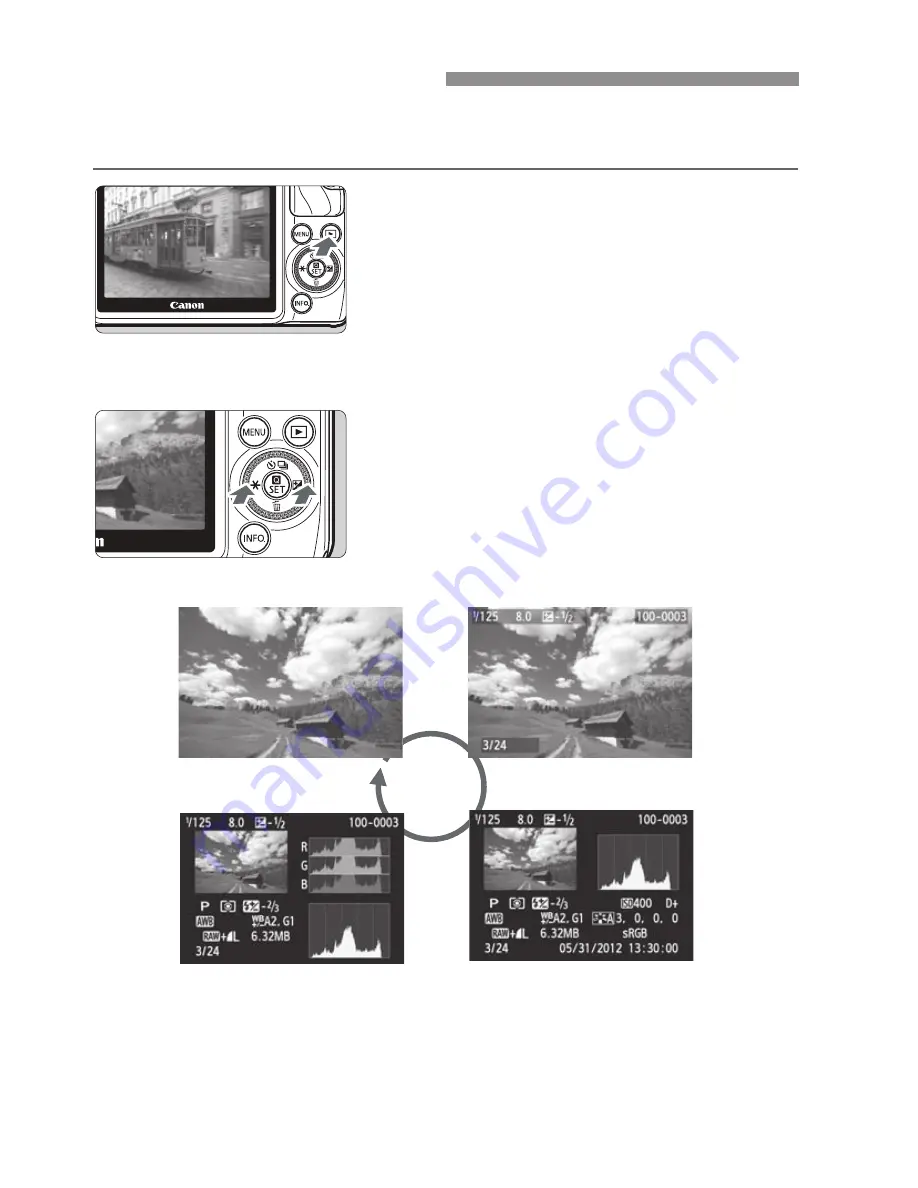
64
The easiest way to play back images is explained below. For more details on
the playback procedure, see page 81.
1
Play back the image.
Press the <
x
> button.
X
The last captured image or last image
viewed will appear.
When the power is <
2
> and you hold
down the <
x
> button for 2 seconds or
longer, the power will turn <
1
> and the
playback screen will appear.
2
Select an image.
When you press the <
Y
A
> button, the
last image captured will be displayed first.
When you press the <
Z
O
> button, the
first image captured will be displayed first.
Each time you press the <
B
> button,
the information display will change.
3
Exit the image playback.
Press the <
x
> button to exit the image
playback and return to the Live View
screen.
x
Image Playback
No information
Histogram display
With basic information
Shooting information
Summary of Contents for EOS M
Page 1: ...E Basic Instruction Manual cauon ...
Page 80: ......
Page 101: ...E INSTRUCTION MANUAL canon EOSM ...
Page 130: ......
Page 153: ...53 Quick Control Function Setting Screen Q 0 Ð Q 0 Ð ...
Page 200: ......
Page 449: ...349 MEMO I ...
Page 451: ...Bringing more joy to EOS M k a lng photography more fun ...
Page 452: ...A fresh new way to see the world Contents 03 16 26 30 EOS QUALITY Four keys ozloJ ...
Page 469: ...canon Printed In Japan CIX E035 000 0912Ni30 0 ...
Page 471: ......
Page 472: ......
















































