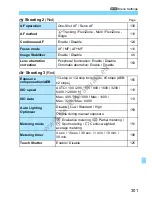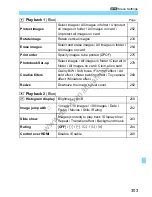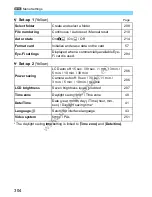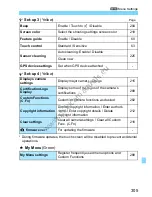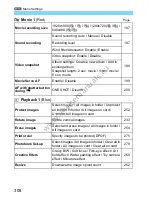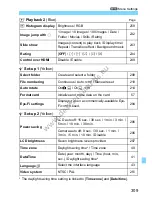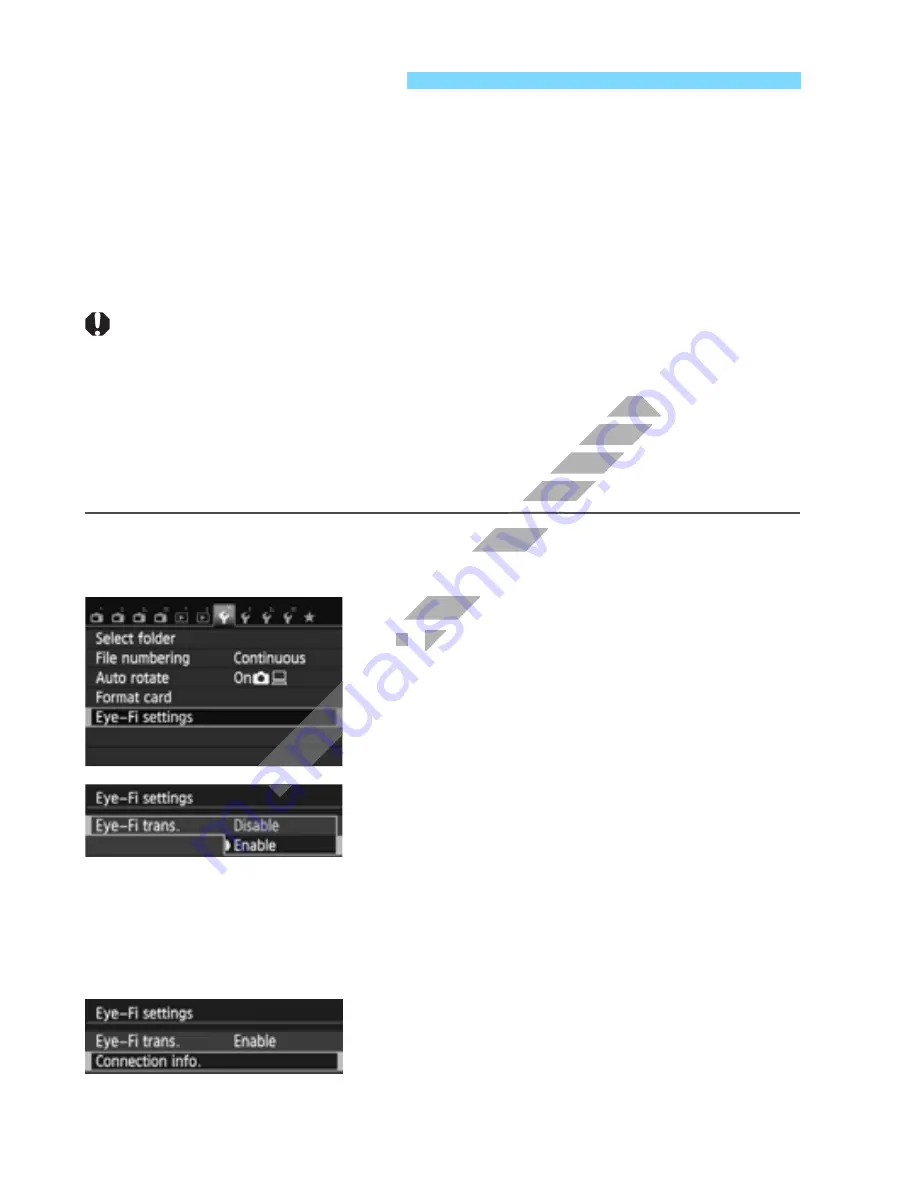
294
With a commercially-available Eye-Fi card already set up, you can
automatically transfer captured images to a personal computer or
upload them to an online service via a wireless LAN.
The image transfer is a function of the Eye-Fi card. For instructions on
how to set up and use the Eye-Fi card or to troubleshoot any image
transfer problems, refer to the Eye-Fi card’s instruction manual or
contact the card’s manufacturer.
The camera is not guaranteed to support Eye-Fi card functions
(including wireless transfer). In case of an issue with an Eye-Fi
card, please check with the card manufacturer. Also note that
approval is required to use Eye-Fi cards in many countries or
regions. Without approval, use of the card is not permitted. If it
is unclear whether the card has been approved for use in your
area, please check with the card manufacturer.
1
Insert an Eye-Fi card
(p.34)
.
2
Select [Eye-Fi settings].
Under the [
5
1
] tab, select [
Eye-Fi
settings
], then press <
Q
/
0
>.
This menu is displayed only when an
Eye-Fi card is inserted into the
camera.
3
Enable Eye-Fi transmission.
Press <
Q
/
0
>, set [
Eye-Fi trans.
]
to [
Enable
], then press <
Q
/
0
>.
If you set [
Disable
], automatic
transmission will not occur even with
the Eye-Fi card inserted
(transmission status icon
I
).
4
Display the connection
information.
Select [
Connection info.
], then press
<
Q
/
0
>.
Using Eye-Fi Cards
www.devicemanuals.eu
cards in many countries or
cards in many countries or
regions. Without approval, use of the card is not permitted. If it
regions. Without approval, use of the card is not permitted. If it
been approved for use in your
been approved for use in your
www.devicemanuals.eu
www.devicemanuals.eu
area, please check with the card manufacturer.
area, please check with the card manufacturer.
Insert an Eye-Fi card
Insert an Eye-Fi card
Select [Eye-Fi settings].
Select [Eye-Fi settings].
Under the [
Under the [