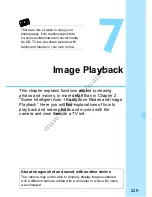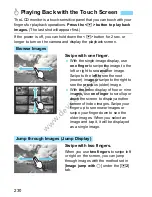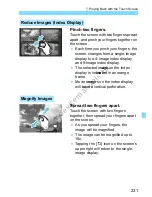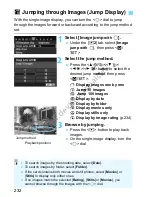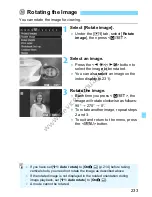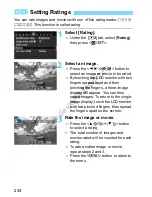243
You can play back the images on the card as an automatic slide show.
1
Select [Slide show].
Under the [
x
2
] tab, select [
Slide
show
], then press <
Q
/
0
>.
2
Select the images to be played
from one of the following: [
i
All
images], [
k
Movies], [
z
Stills],
[
i
Date], [
n
Folder], or
[
9
Rating].
Set the option that appears as [
All
images
] and is circled in the illustration.
There are two ways to do so.
Select the [All images] option with the
<
W
j
/
i
>/<
X
L
> button
Press the <
W
j
/
i
>/<
X
L
> button to
select the [
All images
] option and then
press <
Q
/
0
>. Press the <
W
j
/
i
>/
<
X
L
> button to select the images to be
played and then press <
Q
/
0
>.
Tap directly the [All images] option
Tap the [
All images
] option twice. The
following six options will then appear and
you can select any of them: [
All
images
], [
Movies
], [
Date
], [
Stills
],
[
Folder
], [
Rating
]. Tap the images to be
played and then tap [
s
OK
]. Back in
the slide show settings screen, tap
[
3
2
].
3
Slide Show (Auto Playback)
Number of images
to be played
www.devicemanuals.eu
Movies], [
Movies], [
Folder], or
Folder], or
Set the option that appears as [
Set the option that appears as [
images
images
] and is circled in the illustration.
] and is circled in the illustration.
There are two ways to do so.
There are two ways to do so.
Select the [All images] option with the
Select the [All images] option with the
<
<
W
W
j
j
/
/
i
i
Press the <
Press the <
select the [
select the [