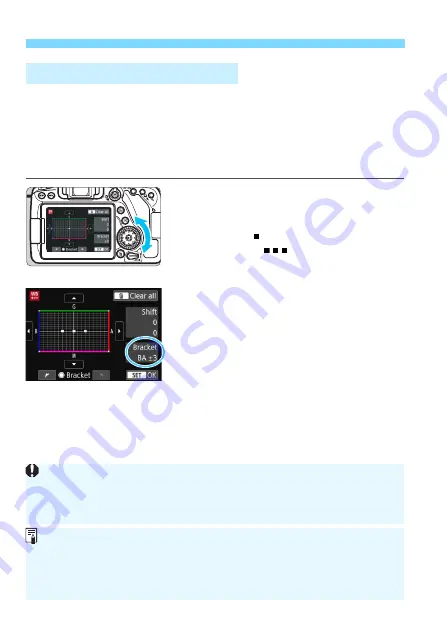
3
White Balance Correction
N
168
With just one shot, three images with different color tones can be
recorded simultaneously. Based on the color temperature of the current
white balance setting, the image will be bracketed with a blue/amber
bias and magenta/green bias. This function is called white balance
bracketing (WB Bkt.). White balance bracketing is possible up to ±3
levels in single-level increments.
Set the white balance bracketing amount.
In step 2 for “White Balance
Correction”, when you turn the <
5
>
dial, the “ ” mark on the screen will
change to “ ” (3 points).
Turning the dial to the right sets the B/
A bracketing, and turning it to the left
sets the M/G bracketing.
On the right, “
Bracket
” indicates the
bracketing direction and correction
amount.
Pressing the <
L
> button will cancel
all the [
WB Shift/Bkt.
] settings.
Press <
0
> to exit the setting and
return to the menu.
Bracketing Sequence
The images will be bracketed in the following sequence: 1. Standard
white balance, 2. Blue (B) bias, and 3. Amber (A) bias, or 1. Standard
white balance, 2. Magenta (M) bias, and 3. Green (G) bias.
White Balance Auto Bracketing
B/A bias ±3 levels
During WB bracketing, the maximum burst for continuous shooting will
be lower.
Since three images are recorded for one shot, it takes longer to record
the image on the card.
You can also set white balance correction and AEB together with white
balance bracketing. If you set AEB in combination with white balance
bracketing, a total of nine images will be recorded for a single shot.
You can change the number of shots for white balance bracketing (p.414).
“
Bkt.
” stands for bracketing.
Summary of Contents for EOS 80D (W)
Page 188: ...188 ...
Page 226: ...226 ...
Page 292: ...292 ...
Page 388: ...388 ...
Page 402: ...402 ...
Page 448: ...448 ...
Page 525: ......






























