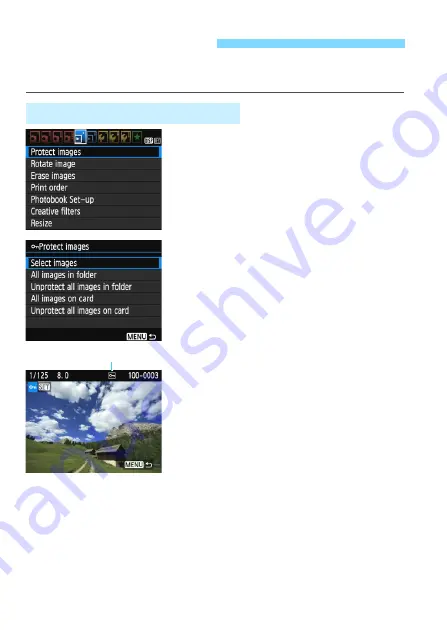
226
You can set protections to prevent the precious images from being
erased accidentally.
1
Select [Protect images].
Under the [
x
1
] tab, select [
Protect
images
], then press <
0
>.
The protect setting screen will
appear.
2
Select [Select images].
Select [
Select images
], then press
<
0
>.
An image will be displayed.
3
Protect the image.
Press the <
Y
> <
Z
> keys to select
the image to be protected, then press
<
0
>.
When an image is protected, the
<
K
> icon will appear on the top of
the screen.
To cancel the image protection, press
<
0
> again. The <
K
> icon will
disappear.
To protect another image, repeat step
3.
To return to the menu, press the
<
M
> button.
K
Protecting Images
3
Protecting a Single Image
Image protect icon
Summary of Contents for EOS 4000D
Page 32: ...32 ...
Page 56: ...56 ...
Page 136: ...136 ...
Page 204: ...204 ...
Page 266: ...266 ...
Page 306: ...306 ...
Page 307: ...307 ...
Page 308: ...308 ...
Page 321: ......






























