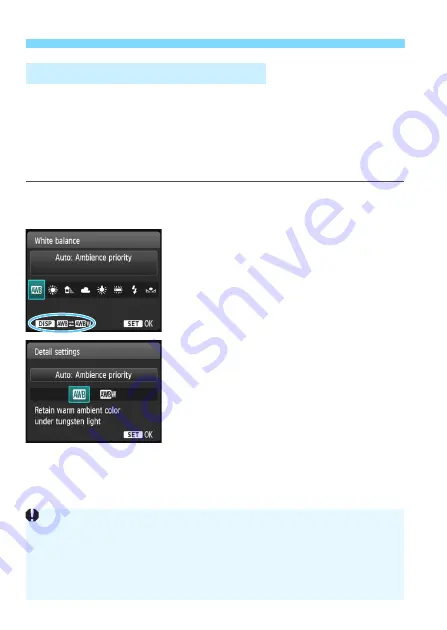
B
: Matching the Light Source
N
130
With [
Q
] (Ambience priority), you can increase the intensity of the
image’s warm color cast when shooting a tungsten-light scene. If you
select [
Q
w
] (White priority), you can reduce the intensity of the
image’s warm color cast.
If you want to match the Auto white balance of previous EOS camera
models, select [
Q
] (Ambience priority).
1
Press the <
X
B
> button.
[
White balance
] will appear.
2
Select [
Q
].
Select [
Q
], then press the <
B
>
button.
3
Select the desired item.
Select [
Auto: Ambience priority
] or
[
Auto: White priority
], then press
<
0
>.
Q
: Auto: Ambience priority
Q
w
: Auto: White priority
Q
Setting the Auto White Balance
Cautions for Setting [
Q
w] (White priority)
The warm color cast of subjects may fade.
When multiple light sources are included on the screen, the warm color
cast of the picture may not be lessened.
When using flash, the color tone will be the same as [
Q
] (Ambience
priority).
Summary of Contents for EOS 4000D
Page 32: ...32 ...
Page 56: ...56 ...
Page 136: ...136 ...
Page 204: ...204 ...
Page 266: ...266 ...
Page 306: ...306 ...
Page 307: ...307 ...
Page 308: ...308 ...
Page 321: ......






























