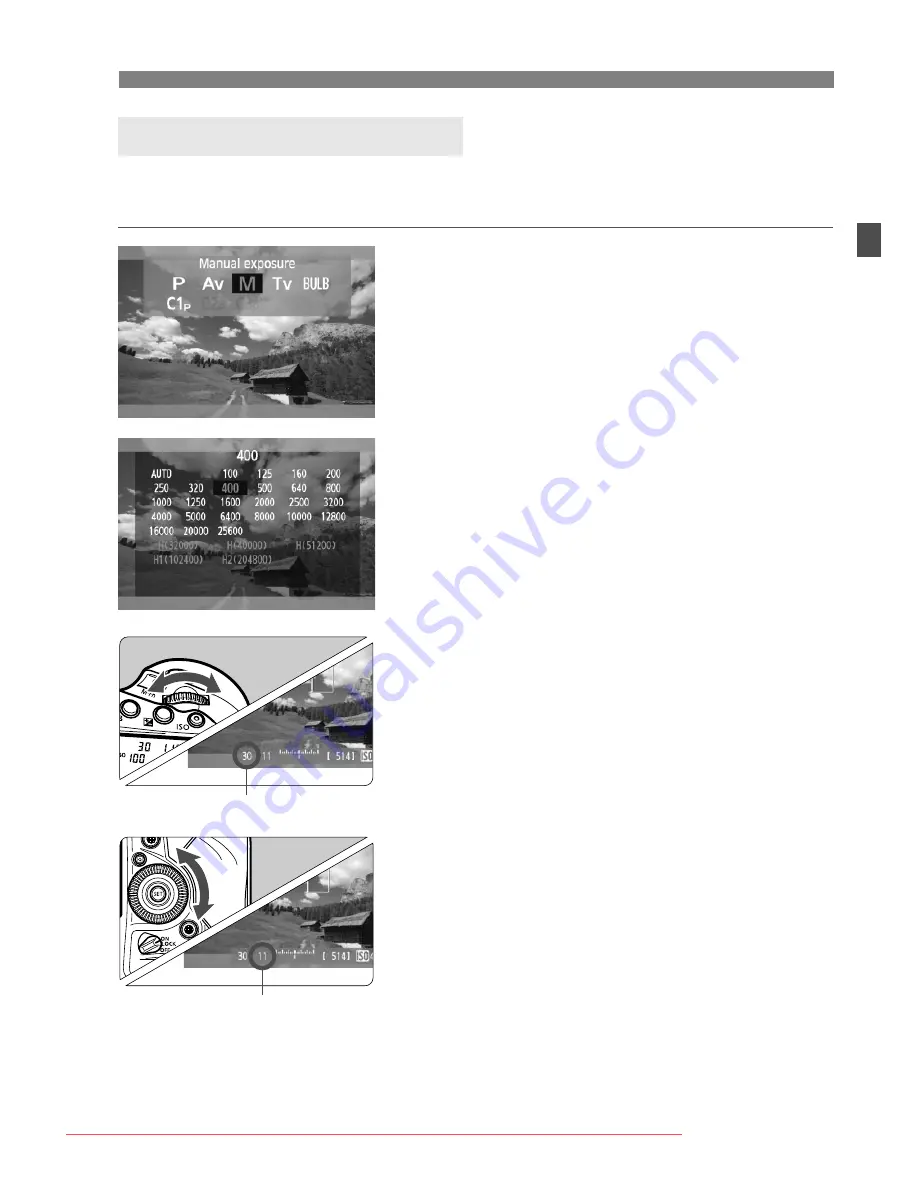
23
k
Shooting Movies
You can manually set the shutter speed, aperture, and ISO speed for
movie shooting.
1
Set the shooting mode to <
a
>.
Press the <
W
> button and turn the
<
6
> or <
5
> dial to select <
a
>.
2
Set the ISO speed.
Press the <
i
> button.
X
The ISO speed setting screen will
appear on the LCD monitor.
Turn the <
6
> or <
5
> dial to set the
ISO speed.
For details on the ISO speed, see the
next page.
3
Set the shutter speed and aperture.
Press the shutter button halfway and
check the exposure level indicator.
To set the shutter speed, turn the
<
6
> dial. The settable shutter speeds
depend on the frame rate <
9
>.
•
6
5
4
: 1/4000 sec. - 1/30 sec.
•
8
7
: 1/4000 sec. - 1/60 sec.
To set the aperture, turn the <
5
> dial.
If you cannot set the shutter speed or
aperture, set the power switch to
<
1
>, then turn the <
6
> or <
5
>
dial.
4
Focus and shoot the movie.
The procedure is the same as steps 2
and 3 for “Autoexposure Shooting”
(p.18).
Manual Exposure Shooting
Shutter speed
Aperture
Downloaded From camera-usermanual.com Canon Manuals






























