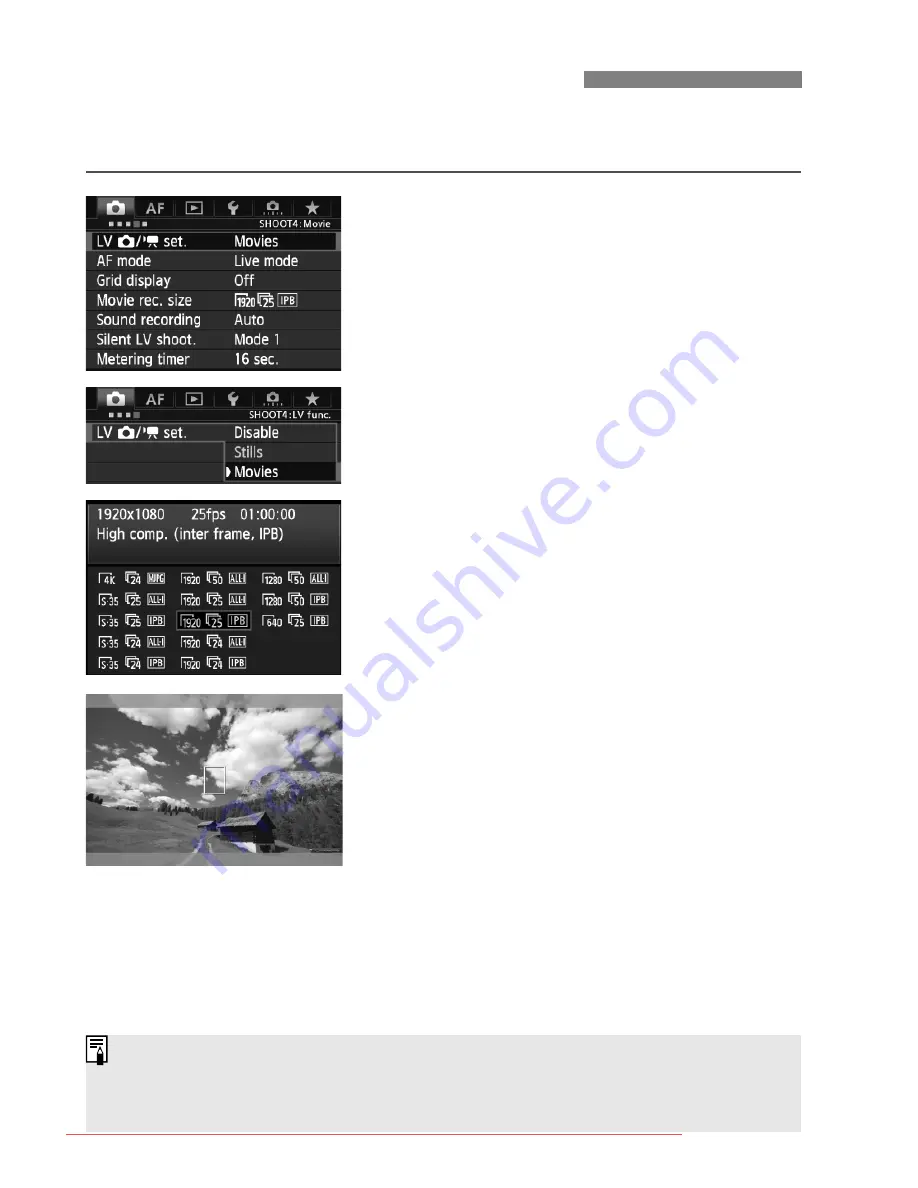
16
Set the camera so it can record the live image displayed on the LCD
monitor as a movie. To shoot still photos, see page 31.
1
Check the [Movies] setting.
Select the [
z
4
] tab and check that
[
LV
z
/
k
set.
] is set to [
Movies
].
If it is set to [
Disable
] or [
Stills
],
select [
Movies
], then press <
0
>.
“LV” stands for Live View.
2
Set [Movie rec. size].
For details on [
Movie rec. size
], see
page 34.
3
Display the image.
Press the <
A
> button.
X
The image will appear on the LCD
monitor.
In the <
a
> shooting mode, turn the
<
6
> or <
5
> dial to adjust the
brightness.
A semi-transparent or black mask will
appear on the top/bottom or left/right.
The image area surrounded by the
masking will be recorded as the movie.
k
Preparing to Shoot Movies
Notes on Movie Shooting are on page 27.
For information related to card operation confirmation, refer to Canon
website, etc.
Downloaded From camera-usermanual.com Canon Manuals






























