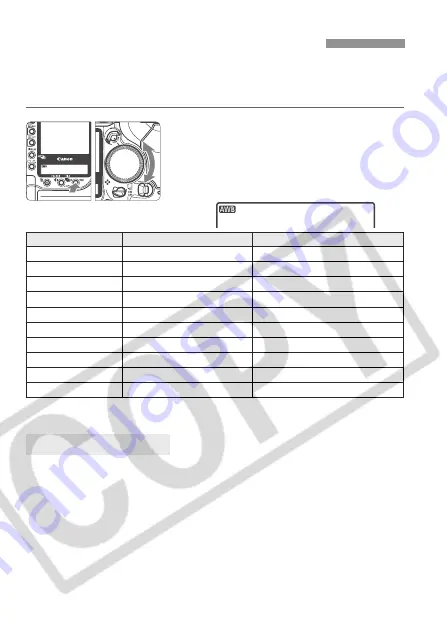
64
Normally, the <
Q
> setting will set the optimum white balance
automatically. If natural-looking colors cannot be obtained with <
Q
>, you
can set the white balance manually to suit the respective light source.
Select the white balance setting.
Hold down the <
B
> button and turn
the <
5
> dial to select the desired
white balance. Then let go of the
button.
* To set the optimum white balance for the specific lighting type. (p.65)
**
Register it with the bundled software.
(Not displayed if not registered in the camera.)
The three RGB (red, green, and blue) primary colors exist in the light source
in varying proportions depending on the color temperature. When the color
temperature is high, there is more blue. And when the color temperature is
low, there is more red.
To the human eye, a white object looks white regardless of the type of
lighting. With a digital camera, the color temperature can be adjusted with
software so that the colors in the image look more natural. The subject’s
white color is used as the criteria for adjusting the other colors. The
camera’s <
Q
> setting uses the CMOS sensor for auto white balance.
3
Selecting the White Balance
Display
Mode
Color temperature (Approx. K)
Q
Auto
3000 - 7000
W
Daylight
5200
E
Shade
7000
R
Cloudy, twilight, sunset
6000
Y
Tungsten
3200
U
White fluorescent light
4000
I
Flash
6000
O
Custom*
2000 - 10000
P
Color temperature
2800 - 10000
PC-1, PC-2, PC-3
Personal white balance**
–
About White Balance






























