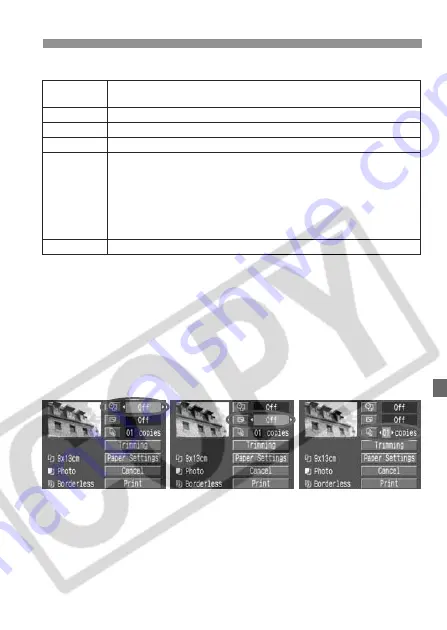
141
w
Printing with PictBridge
About Page Layout
* From the Exif data, the camera name, lens name, shooting mode, shutter speed, aperture,
exposure compensation amount, ISO speed, white balance, etc., will be imprinted.
** This depends on the <
I
> date/file number imprinting option set in step 4.
4
Set the other options.
If necessary, you can also set the
<
I
> date/file number imprinting,
<
E
> printing effects, and <
R
>
number of copies.
Depending on the BJ printer, the <
E
>
Printing effects setting may enable you to
select the [
Vivid
] (for vivid greens and blue
sky), [
NR
] (noise reduction), [
Vivid+NR
],
[
Face
] (compensate for a dark face caused by
backlighting) or [
On
] setting.
For details on trimming, see page 149.
Borderless
The print will have no white borders. If your printer cannot print
borderless prints, the print will have borders.
Bordered
The print will have a white border along the edges.
Bordered
c
The shooting data will be imprinted on the border on 9x13cm and larger prints.
xx-up
Option to print 2, 4, 8, 9, 16, or 20 copies of same image on one sheet.
20-up
c
35-up
p
On A4 / Letter size paper, 20 or 35 thumbnails of the images
ordered through DPOF will be printed.
[
20-up
c
] will have the shooting information* printed on the side of
each thumbnail and the file number and date** printed on the
bottom of each thumbnail image.
[
35-up
p
] will have the file number and date** printed on the
bottom of the thumbnail images.
Default
With a Canon printer, the print will be borderless.
I
Date/File number imprinting
E
Printing effects
R
Number of copies
















































