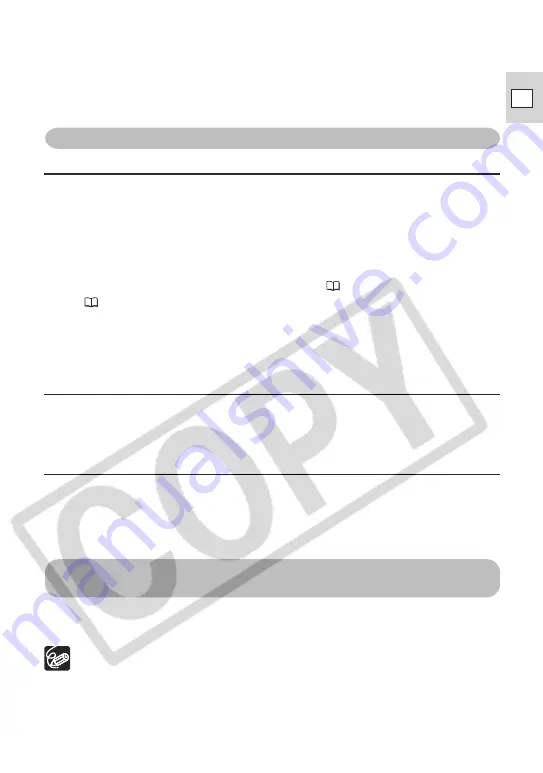
87
E
Installation
?
The Canon camcorder is connected to the computer via a DV cable, but is
not recognized by the computer.
➜
Check if the camcorder is set to NETWORK or CARD PLAY mode.
➜
If the IEEE1394 port did not come preinstalled, check if the IEEE1394 adapter
is correctly installed.
➜
Check if the DV (IEEE1394) cable is correctly connected.
➜
The driver is not correctly installed. Uninstall (
77) and reinstall the driver
(
21).
?
Cannot find the driver files.
➜
The driver files were not correctly installed to the computer. Insert the CD-
ROM and reinstall the files to the computer.
Downloading
?
Canon Camera Storage Device is not recognized.
➜
The memory card cover is open. Disconnect the DV cable from the camcorder,
close the memory card cover, and reconnect the camcorder to the computer.
Uploading
?
Cannot upload the file to the memory card.
➜
There is not enough memory space available on the memory card.
➜
You are using a SD Memory Card and the protect switch is set to write-
protection. Change the position of the protect switch.
AV/C Camera Storage Subunit-WIA Driver
?
Cannot find the driver files.
➜
The driver files were not correctly installed to the computer. Insert the CD-
ROM and reinstall the files to the computer.
Uninstallation of the Canon USB Video Driver and AV/C
Camera Storage Subunit-WIA Driver
If you had problems uninstalling the driver, use the following procedures to remove
it.
Use the procedures below for the following circumstances too.
- If you do not find the [Scanners and Cameras] icon in the [Printers and
Other Hardware].
- If the Camera icon does not appear in the [Scanners and Cameras] folder.
1.
•••••••••••••••••••••••••••••••••••••••••••••••••••••••••••••••••••••••••••••••••••••••••••••
From the [start] menu, select [Control panel].




















