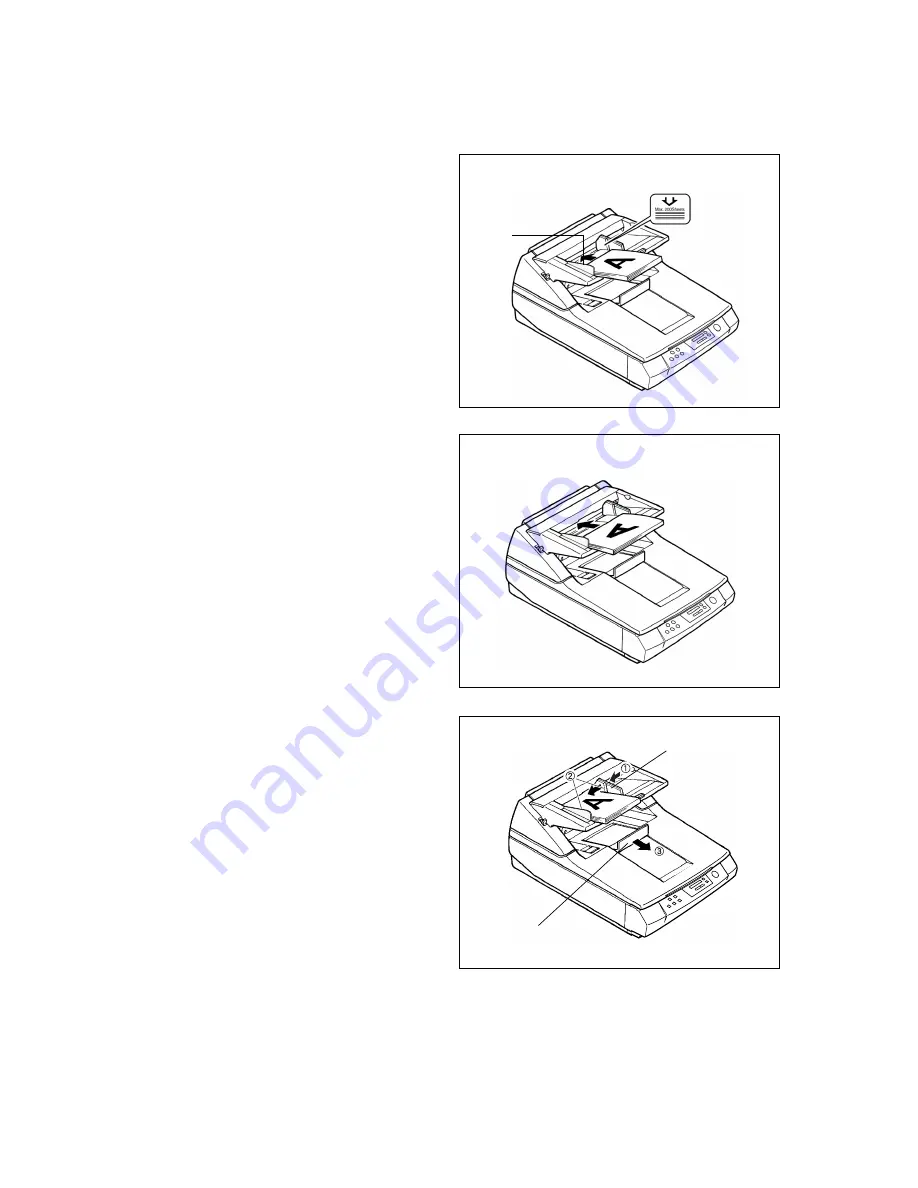
32
4
Place the stack on the hopper with
the side to be scanned facing up,
then push the stack in the direction
of the arrow until it stops.
You can load up to 200 sheets of paper in
the hopper, but you must not exceed the
load limit mark.
• Align the left edge of the stack with the
left edge of the hopper.
• Make sure the top of the stack does
not exceed the load limit mark on the
document guide. Too many sheets
above the load limit mark can cause
double-feeds and skewing.
• You can also load the stack for long-
edge feed (Landscape).
• For nonstandard paper sizes, make
sure you align the left edge of the stack
with the left side of the hopper and
make sure the top edge is straight
when you insert it into the feed slot.
• If the edges of sheets in the stack curl,
the sheets may skew when feeding.
After loading the stack, press down the
edges with your hand to remove any
curl.
5
➀
Slide the document guide to the
right side of the stack until it is
snug and not too tight.
➁
To stop curling, press down both
edges of the stack at the places
marked with knitted loop tape.
➂
Adjust the exit document stopper
for the size of the document
being scanned.
Operating the scanner
Portrait
Hopper
Load limit mark
Landscape
Exit document stopper
Document guide
















































