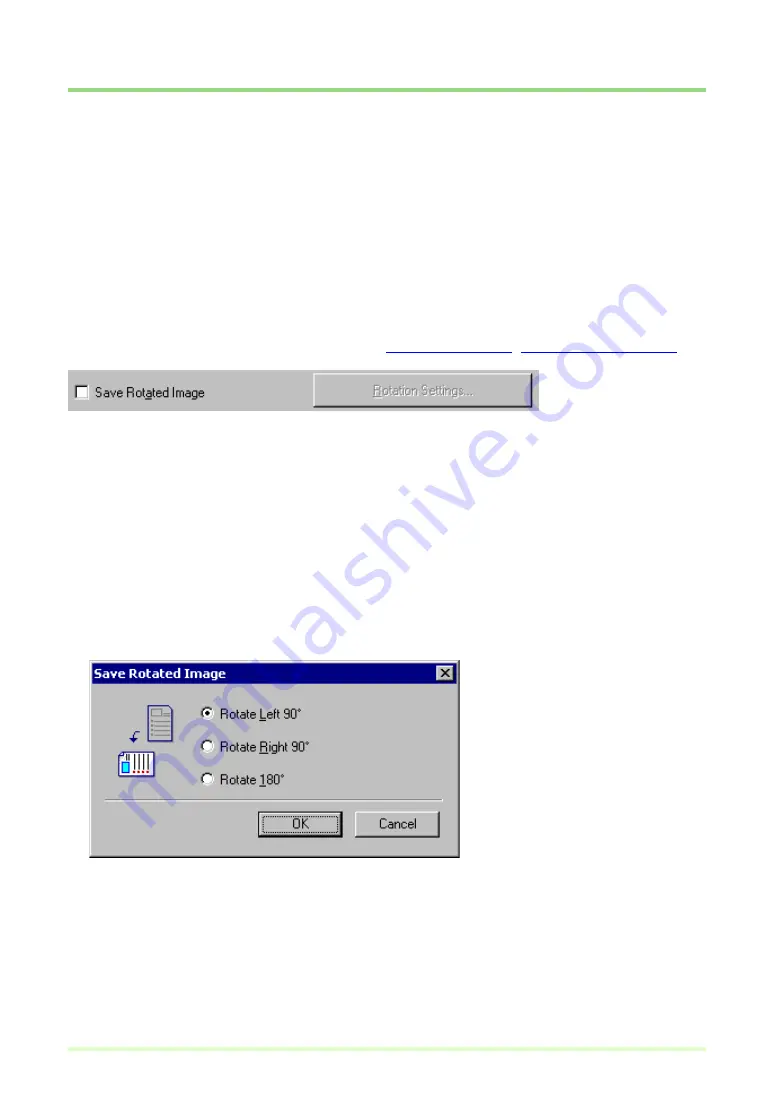
34
About Other Functions
CapturePerfect provides the "Save Rotated Image" and "Save As Two Images" functions that save scanned
images after specified rotation, or after splitting into top and bottom or left and right halves, respectively.
Select the "Save Rotated Image" or "Save As Two Images" option before scanning so that scanned images
are processed efficiently. These options are selectable from the setting dialog box that appears when a
scan method is selected from the Scan menu, or when you click the Detail Settings button in a job's Create/
Edit dialog box.
Also, in the Capacity Warning Settings, you can specify a folder in which to save scanned images, and
specify the storage capacity for that folder. The Capacity Warning displays a message at scan start time or
while scanning if the preset capacity for the specified folder is exceeded.
Save Rotated Image
The Save Rotated Image function rotates scanned images 90 degrees counterclockwise (left) or clockwise
(right) before saving.
1
Select the Save Rotated Image check box.
2
Click the Rotation Settings button.
The Save Rotated Image dialog box appears.
3
Select the rotation direction, and click the OK button.
Rotate Left 90°:
Scanned images are rotated 90° counterclockwise before saving.






























