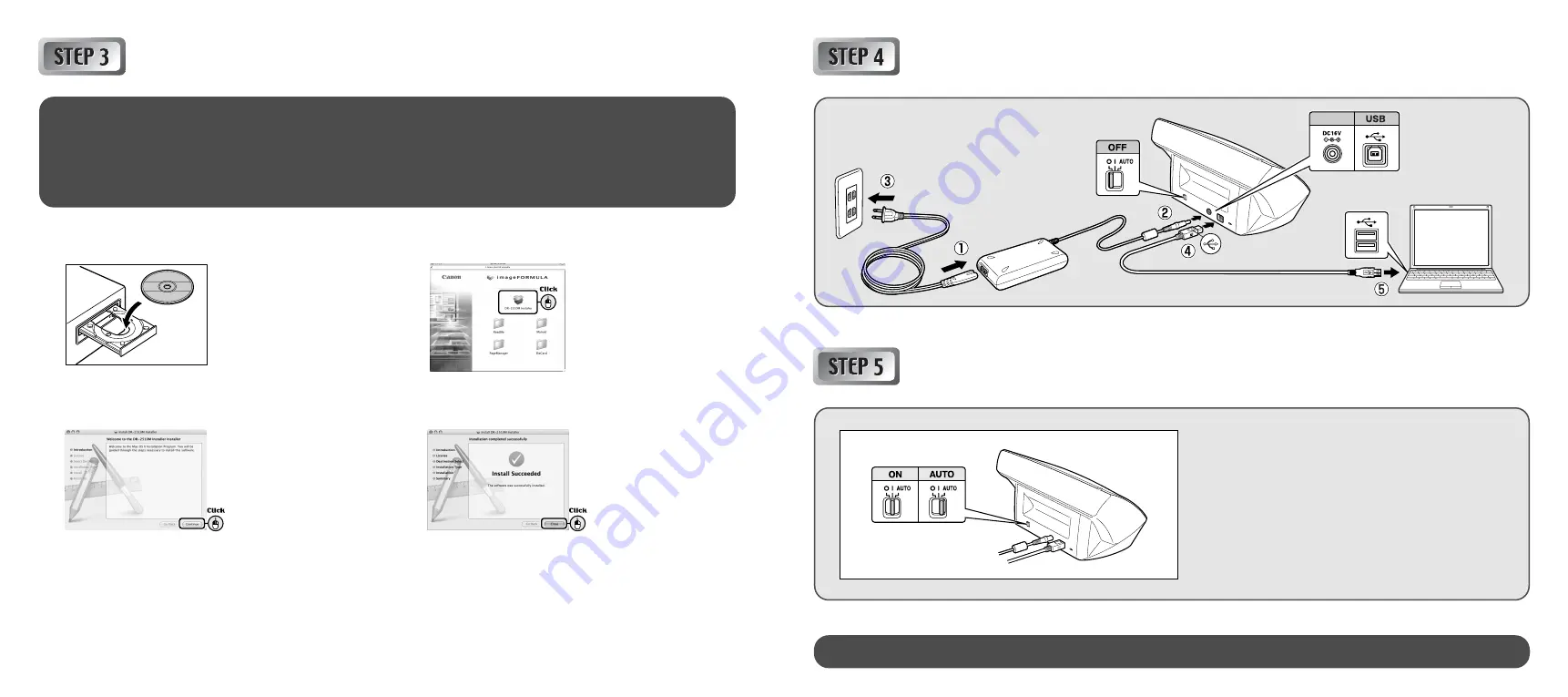
POWER
Connecting to a Computer
Installing the Software
1
Insert the Setup Disc into the computer’s CD-ROM drive.
2
Click [DR-2510M Installer].
3
Follow the instructions on the screen to complete
installation.
4
Click [Close] when installation is complete.
Before Installation
●
Do not connect the scanner to the computer before installing the software.
●
Close all other applications before installing the software.
●
When using CaptureOnTouch with a Windows driver, refer to the Reference Guide (Windows) and User Manual that are stored on the
Setup disc as PDF files.
Power switch
Connectors
Power switch
Turning the Scanner ON
Set the scanner’s power switch to “I” (ON) or “AUTO”.
ON:
The scanner is always turned ON.
AUTO: The scanner turns ON/OFF when the computer turns
ON/OFF.
The power indicator lights green when the power is ON.
This completes setup.



















