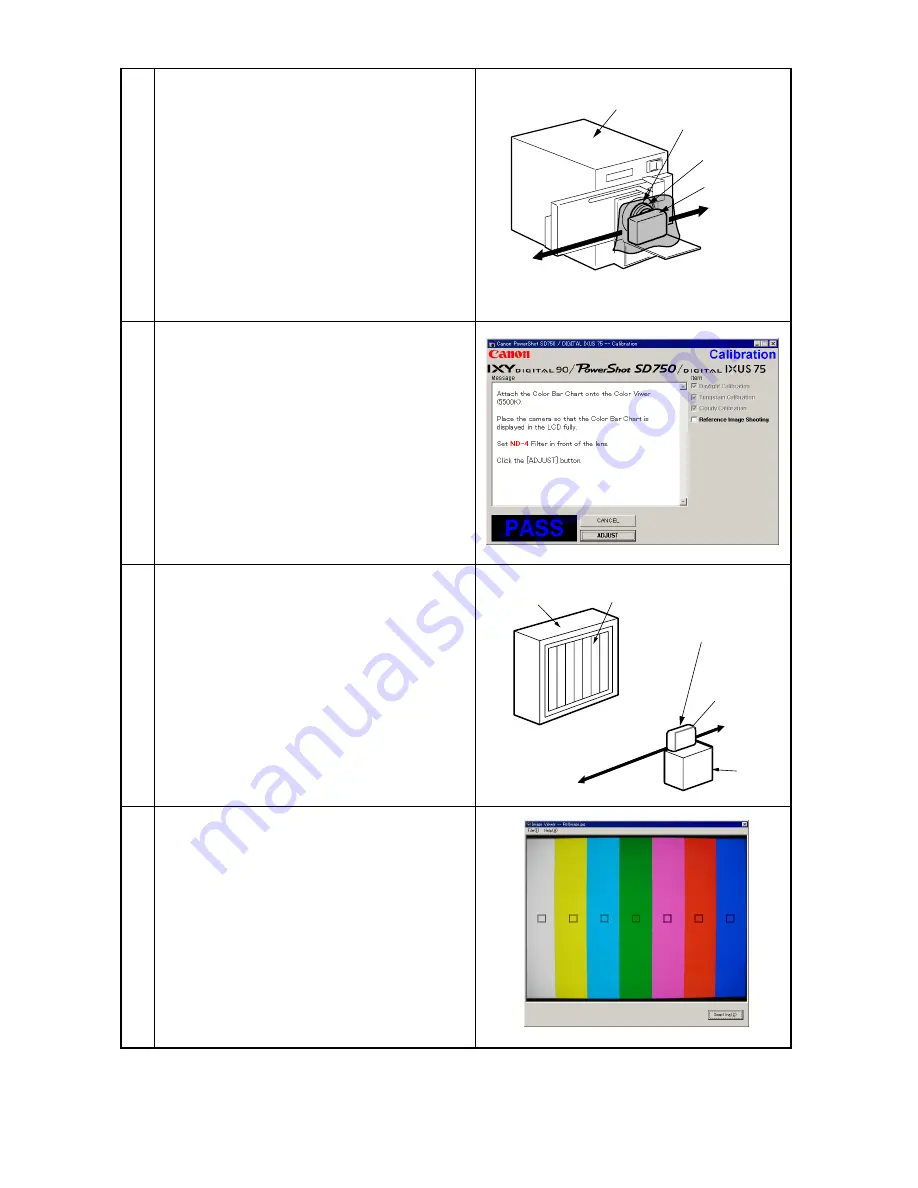
10
8
9
When the message on the right appears, go to 10.
10
Color Viewer
Personal
Computer
Power
Source
Stand
11
CAMERA
BODY
Brightness
Box
Personal
Computer
Power
Source
C-12 Filter
FL-W Filter
CAMERA
BODY
ND-4 Filter
1. Shift a frame on the displayed screen with a
mouse to choose a color of color bar.
2. Click the "Sampling" button.
1. Remove the two W-10 Filters.
2. Place the camera so that lens is set against the
light source surface of the Brightness Box via
the C-12 and FL-W Filter.
3. Put the light-Shielding Cloth so that light ex-
cept the Brightness Box does not come in.
4. Set the Brightness Box to the value displayed
on the message.
5. Click the "ADJUST" button.
1 . A t t a c h t h e C o l o r B a r C h a r t t o t h e C o l o r
Viewer.
2. Place the camera so that the Viewing image
ofthe color bar chart is the full of LCD with the
ND-4 Filter attached.
3. Click the "ADJUST" button.
Color Bar Chart
Summary of Contents for Digital ELPH
Page 1: ......
Page 12: ...8 IXY DIGITAL 10 85 9 3 38 19 4 0 76 53 5 2 11 Unit mm inch Nominal Dimensions ...
Page 13: ...9 2 3 Nomenclature IXY DIGITAL 90 ...
Page 14: ...10 IXY DIGITAL 10 ...
Page 166: ......






























