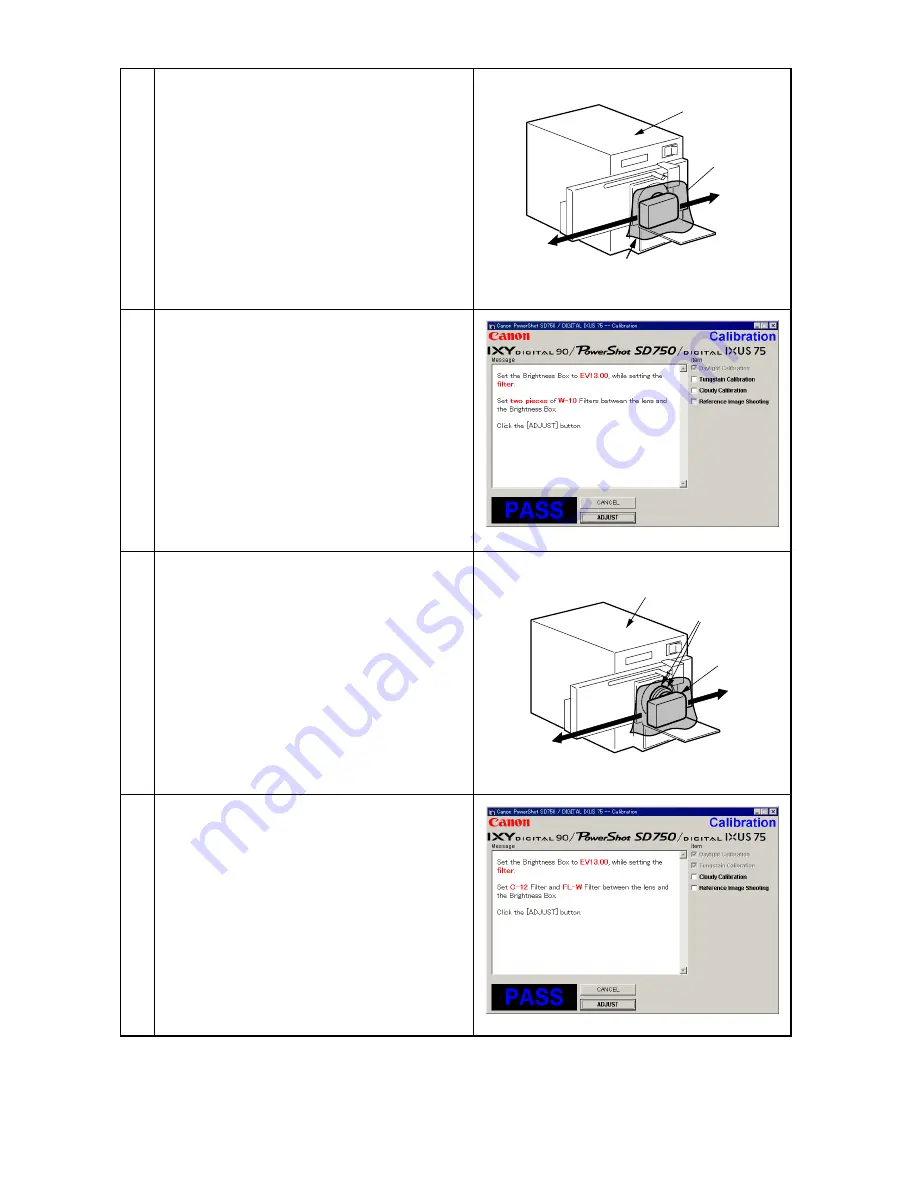
9
Brightness
Box
Personal
Computer
Power
Source
CAMERA
BODY
Light Shielding Cloth
Brightness
Box
Personal
Computer
Power
Source
W-10 Filter
4
5
When the message on the right appears, go to 6.
6
7
When the message on the right appears, go to 8.
1. Set the filter of the Brightness Box and place
the camera so that lens is set against the light
source surface of the Brightness Box.
2. Put the light-Shielding Cloth so that light ex-
cept the Brightness Box does not come in.
3. Set the Brightness Box to the value displayed
on the message.
4. Click the "ADJUST" button.
1. Place the camera so that lens is set against the
light source surface of the Brightness Box via
the two W-10 Filters.
2. Put the light-Shielding Cloth so that light ex-
cept the Brightness Box does not come in.
3. Set the Brightness Box to the value displayed
on the message.
4. Click the "ADJUST" button.
CAMERA
BODY
Summary of Contents for Digital ELPH
Page 1: ......
Page 12: ...8 IXY DIGITAL 10 85 9 3 38 19 4 0 76 53 5 2 11 Unit mm inch Nominal Dimensions ...
Page 13: ...9 2 3 Nomenclature IXY DIGITAL 90 ...
Page 14: ...10 IXY DIGITAL 10 ...
Page 166: ......






























