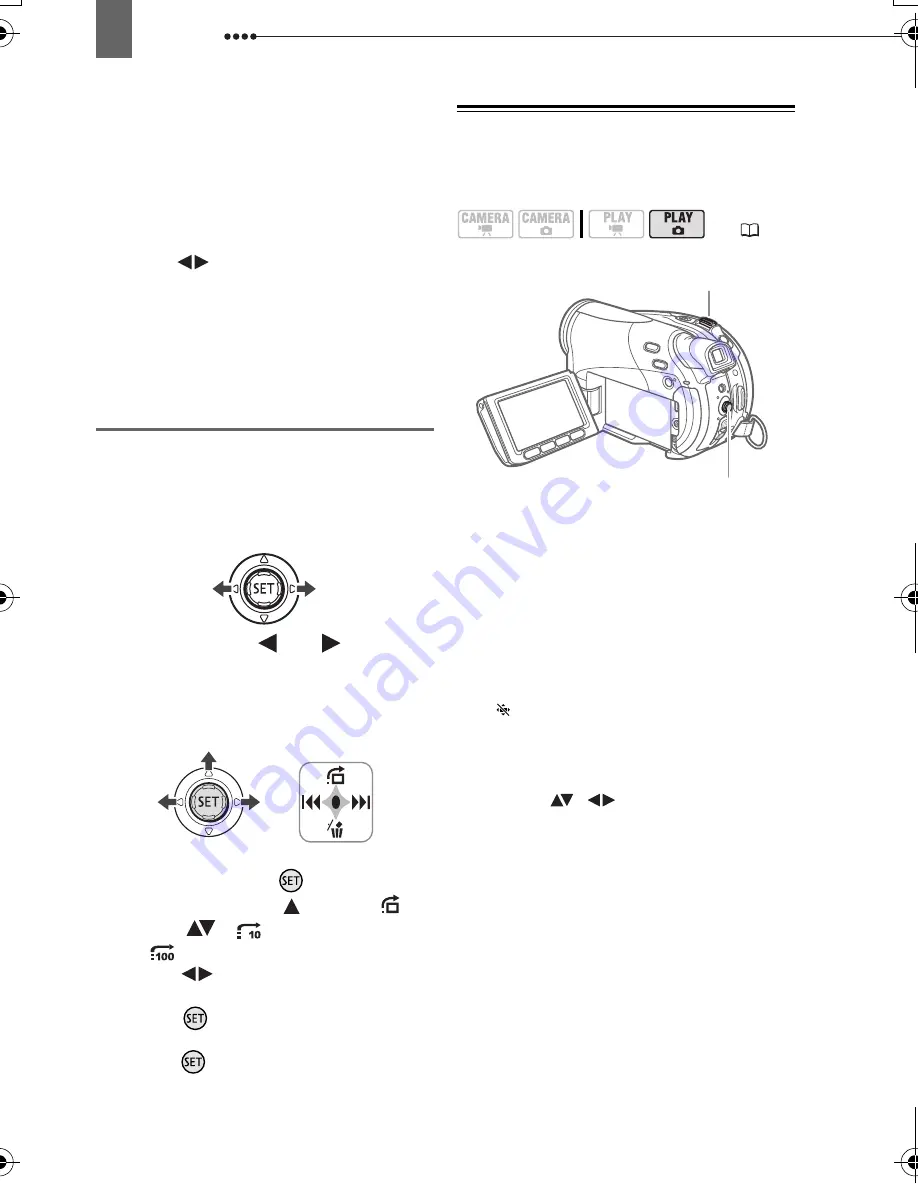
Playback
42
• Move the green selection frame to
the image you want to view.
• If you have a lot of still images, you
may find it easier to browse entire
index pages instead. Move the zoom
lever toward
W
to extend the green
selection frame to the whole page, and
move (
) between index pages.
Move the zoom lever toward
T
to return
to moving between single images.
3
Move the zoom lever toward
T
.
The index screen closes and the
selected image is displayed.
Image Jump Function
You can also quickly locate a specific
image without having to browse all of
them one by one.
T
O
RUN
THROUGH
THE
STILL
IMAGES
Push the joystick (
) or (
) and hold
it pressed down to run quickly through
the still images.
T
O
SKIP
10
OR
100
STILL
IMAGES
1
If the joystick guide does not appear
on screen, press (
) to display it.
2
Push the joystick (
) toward
.
3
Select (
) [
JUMP 10 IMAGES]
or [
JUMP 100 IMAGES].
4
Jump (
) the number of images
selected.
Press (
) to close the image jump
screen and display the image. You can
press (
) again to hide the joystick
guide.
Magnifying Photos during Playback
During playback, still images can be
magnified up to 5 times.
1
Move the zoom lever toward
T
.
• The image is magnified by 2 times
and a frame appears indicating the
position of the magnified area.
• To further enlarge the image, move
the zoom lever toward
T
. To reduce the
magnification to less than 2 times,
move the zoom lever toward
W
.
•
will appear for images that cannot
be enlarged.
2
Select the part of the image to be
magnified with the joystick.
• Move (
,
) the frame to the part
of the image you want to see enlarged.
• To cancel the magnification, move
the zoom lever toward
W
until the
frame disappears.
(
12)
Zoom lever
Joystick
D119_NTSC-E.book Page 42 Monday, December 18, 2006 10:14 AM






























