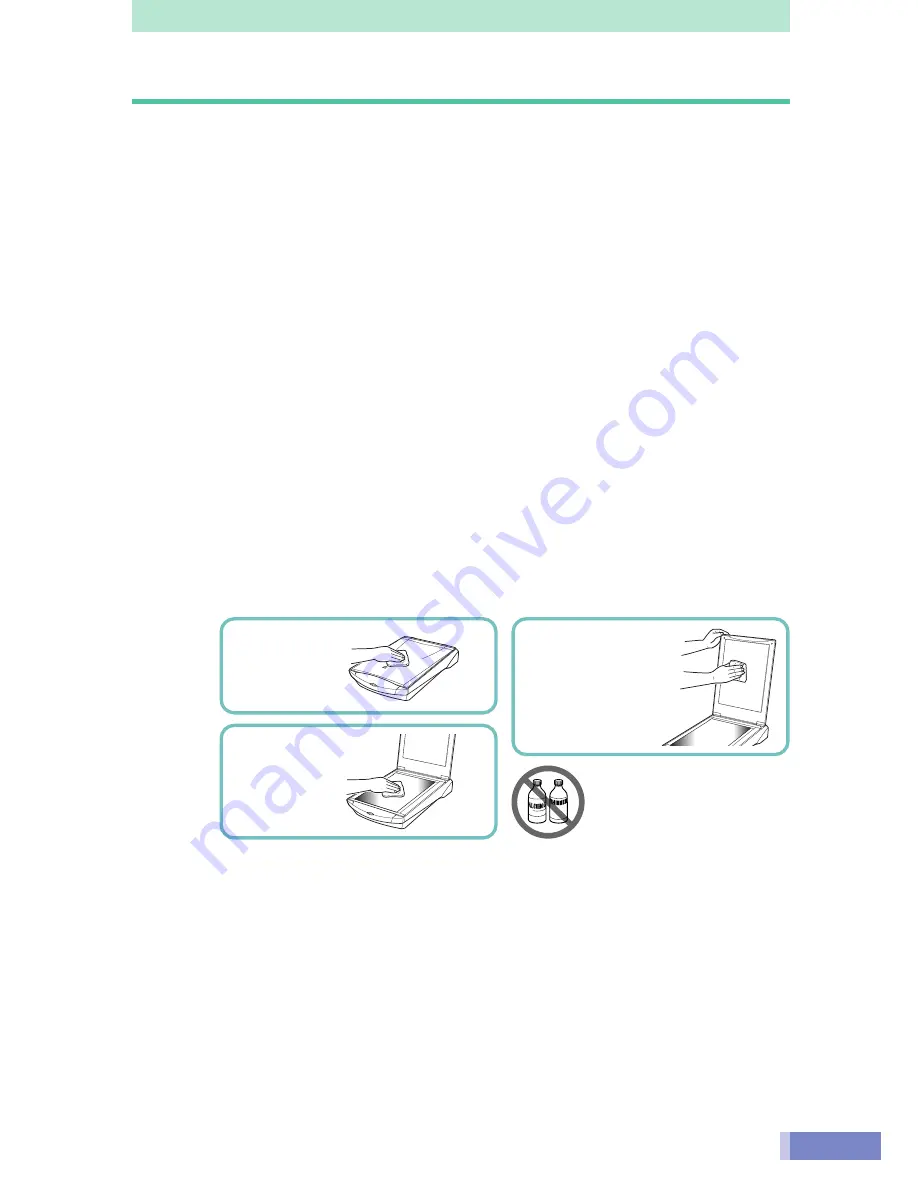
9
Care and Maintenance
Clean off the dirt and dust that adheres to the exterior, document glass and document cover of the
scanner during the course of ordinary operation using the following procedures.
○
○
○
○
○
○
○
○
○
○
○
○
○
○
○
○
○
○
○
○
○
○
○
○
○
○
○
○
○
○
○
○
○
○
○
○
○
○
○
○
○
○
○
○
1.
Unplug the AC adapter from the electrical outlet and detach the
USB cable from the computer.
○
○
○
○
○
○
○
○
○
○
○
○
○
○
○
○
○
○
○
○
○
○
○
○
○
○
○
○
○
○
○
○
○
○
○
○
○
○
○
○
○
○
○
○
2.
When cleaning the document cover or document glass, dampen
a clean, soft cloth with water and wring the cloth well. Use the
well-wrung cloth to gently remove dirt and dust. Then,
thoroughly remove any moisture or water vapor with a soft,
dry cloth. Be particularly careful to remove any traces of dirt or
liquid when wiping the document glass.
•
Moisture left on the document glass or cover may damage photographs and other
documents as well as produce poor results.
•
Do not dampen the connectors, ports or other metallic components on the scanner’s
back panel. Immediately remove any moisture that contacts these components by
wiping them with a dry cloth.
•
Do not use a sodden cloth or apply a liquid directly to any portion of the scanner.
Any moisture that enters the interior, the underside of the document glass or the
sensors may degrade image quality and lead to malfunctions.
•
Never use substances containing alcohol, thinners or benzene on the equipment.
Use of these substances may deform, discolor or dissolve the casing.
Outer Casing
Document Glass
Document Cover
Never use substances
containing alcohol,
thinners or benzene to
clean the equipment.










































