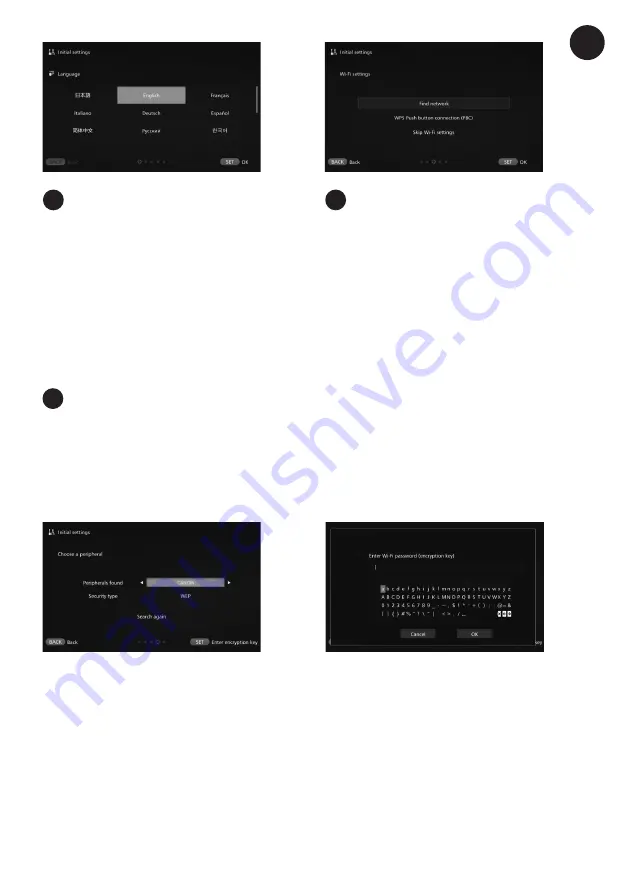
7
Select an item.
• Select an item, then press <
S
>.
• Select a step as appropriate for the item.
• Find network
: Go to step 4-A.
• WPS Push button connection (PBC)
: Go to step
4-B.
• Skip Wi-Fi settings
: Go to step 5.
• When Connect Station is connected via a wired
LAN, this screen will not be displayed. Go to
step 5.
Select the language.
• Press the <
T
> key to select the language, then
press <
S
>.
• Depending on the selected language, a screen
may appear prompting you to select your
country or region. Select an area first, then select
a country or region.
3
2
EN
Find network.
Before establishing a connection, ensure you have the following information:
• Access point name (SSID)
• Encryption key (password) specified for the access point
* For information on the access point name (SSID) and encryption key (password), refer to the access
point’s instruction manual.
4A
Select the access point name (SSID) to
connect to.
• Press the <
h
> <
g
> keys to select the access
point name (SSID) of the
Peripherals found
, then
press <
S
>.
• When
Enter manually
is selected, enter the
access point name (SSID) in the input screen.
Enter the encryption key (password).
• Select a character with the <
T
> keys, then press
<
S
> to enter it.
• When you are finished, select
OK
, then press
<
S
>. Wait until the connection is complete.
• This screen is not displayed when you connect to
an unencrypted access point.
• When the connection is complete, the
Set date/
time
screen will appear.











