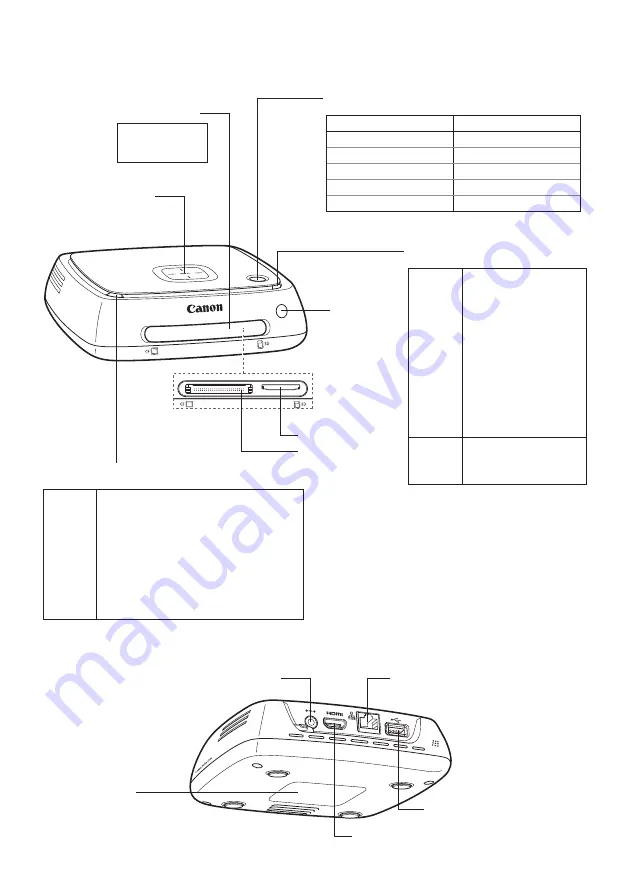
4
3. Get to know your CS100
Blinks
②
• When images are being
imported from a card
or a camera/camcorder
connected via wired
connection
• When image data is
being copied to a card
• When image data is
being backed up to an
external hard disk
• When the firmware is
being updated
①
• When images are being imported from a
camera/camcorder connected via a wireless
LAN
• When there are new images
①
• When images have been received from
another Connect Station
①
• When a device is held close to the NFC
connect point and connection is established
• When the firmware is being updated
②
When importing images
is complete
Remove card slot
cover to access
card slots
①
The power lamp also blinks in green.
②
The lamp stays lit when the processing is
complete.
①
Selecting
New images received
on the Home screen turns off
the lamp.
②
The power lamp also blinks in green.
Blinks
Lights up
Power button/Power lamp
Wi-Fi/New image notification lamp
Access lamp
Remote
control
sensor
Card slot cover
Serial number
<
D
> HDMI terminal
<
G
> USB terminal
SD card slot
CF card slot
NFC connect point
<
E
> Power terminal
<
F
> LAN terminal
Connect Station Status
Power Lamp Indicator
Power on
Green (lamp on)
Power off
(lamp off)
Standby
Orange (lamp on)
Updating the firmware
Green (blinking)
Error
Red (blinking)











