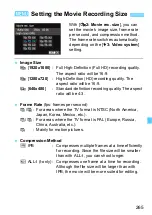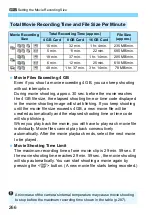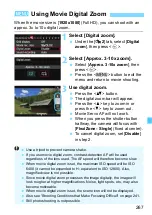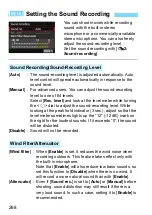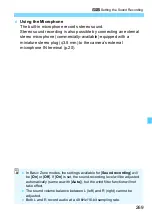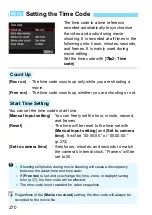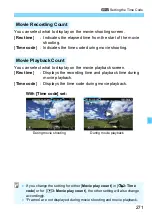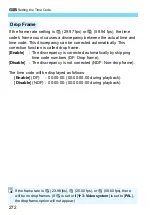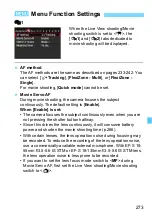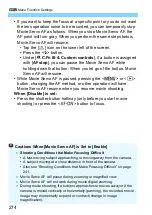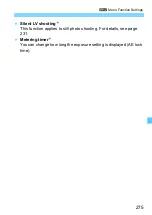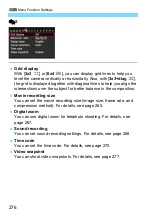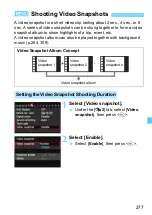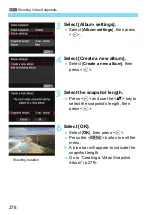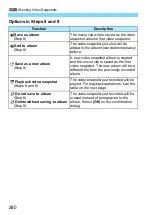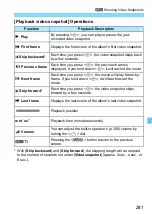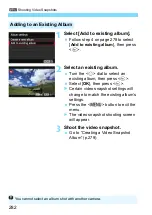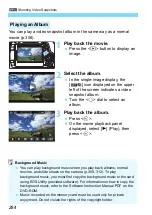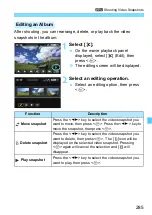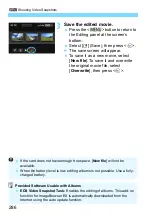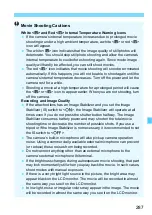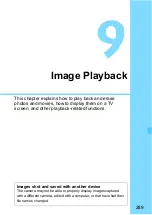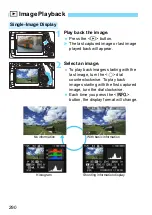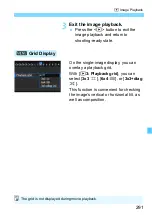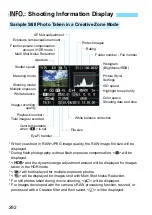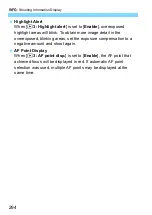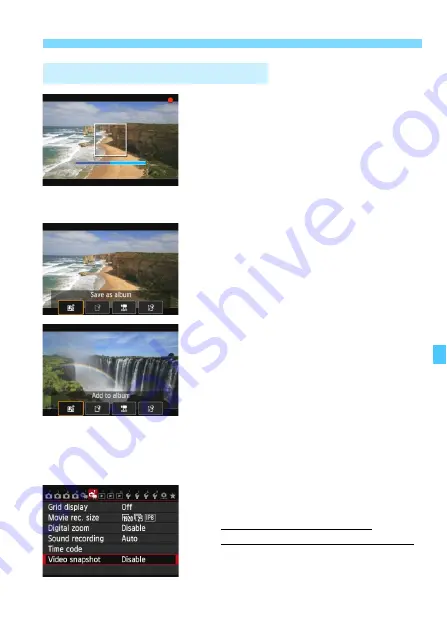
279
3
Shooting Video Snapshots
7
Shoot the first video snapshot.
Press the <
0
> button, then shoot.
X
The blue bar indicating the shooting
duration will gradually decrease. After
the set shooting duration elapses, the
shooting stops automatically.
X
The confirmation dialog will appear
(p.280).
8
Save as a video snapshot album.
Select [
J
Save as album
], then
press <
0
>.
X
The movie clip will be saved as the
video snapshot album’s first video
snapshot.
9
Continue to shoot more video
snapshots.
Repeat step 7 to shoot the next video
snapshot.
Select [
J
Add to album
], then press
<
0
>.
To create another video snapshot
album, select [
W
Save as a new
album
].
If necessary, do step 9 again.
10
Exit the video snapshot shooting.
Set [
Video snapshot
] to [
Disable
].
To return to normal movie
shooting, be sure to set [Disable].
Press the <
M
> button to exit the
menu and return to the normal movie
shooting.
Creating a Video Snapshot Album
Summary of Contents for CRL3124N
Page 114: ...114 ...
Page 156: ...156 ...
Page 186: ...186 ...
Page 214: ...214 ...
Page 326: ...326 ...
Page 338: ...338 ...
Page 450: ...450 ...
Page 467: ...467 ...