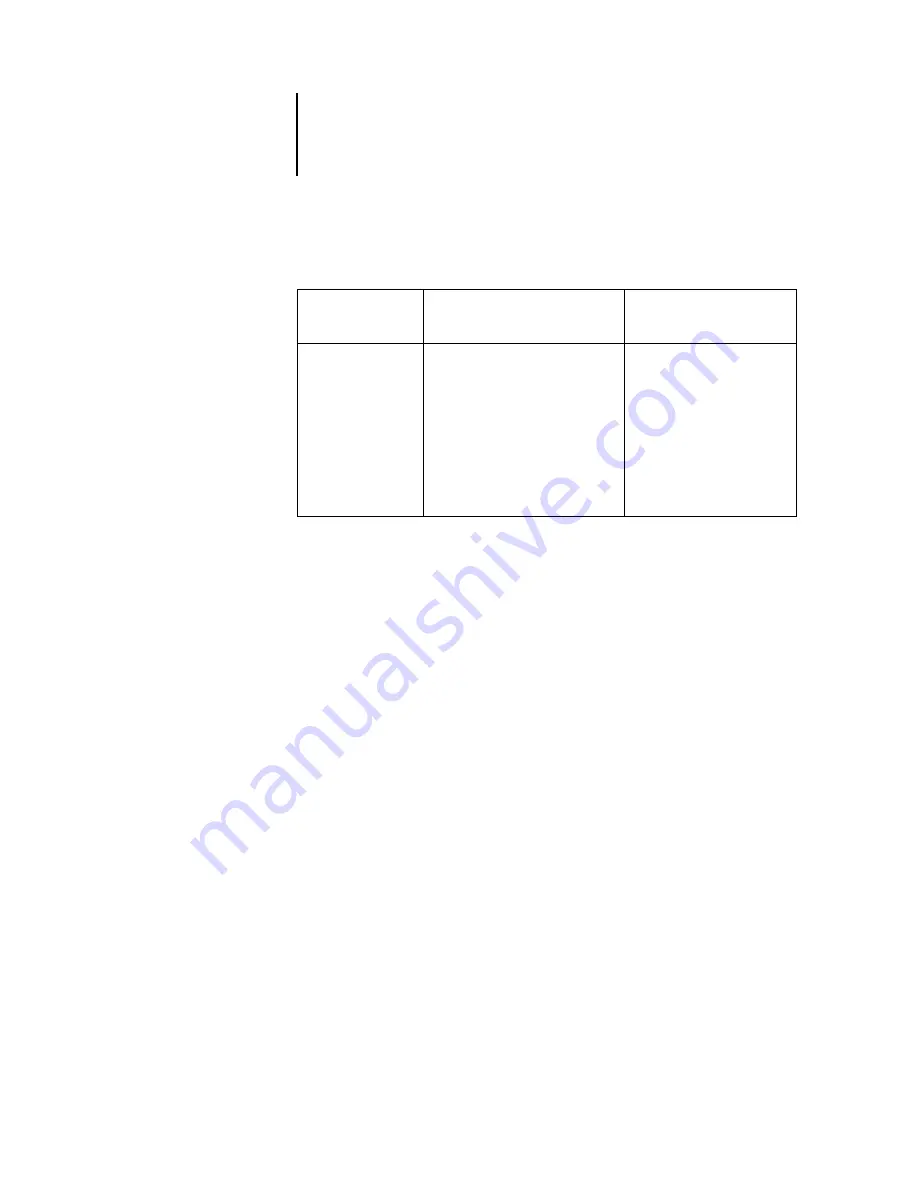
2
2-12
Setting up Network Servers
Configuring a bindery connection
Setting up an NDS connection
In NDS, all NetWare entities (objects) are organized in a hierarchical tree structure.
Objects have a name, properties, and a context that defines the location of the object
in the directory tree. For the ColorPASS, you are mainly concerned with defining a
printer, a print server object, and one or more Print queue objects. Objects are created
in NetWare administrator tools.
The top-level tree object is known as the [Root] object. Below the [Root] are other
objects: either containers (which consist of other objects) or leaf objects (which do not
contain other objects). Access to objects is controlled by rights that are defined as
properties of each object. Rights are established by network administrators.
Setting the NetWare bindery context
You can connect only one directory tree to the ColorPASS. If you need to connect
additional NetWare servers, you can do so by using bindery emulation. You can
connect up to eight bindery servers to the ColorPASS.
N
OTE
:
The file server you select must not be in the same tree as the one you selected in
NDS Setup.
On Bindery FS
In Setup from
Command WorkStation
On client workstation
In NetWare
administration tools:
For each FS:
Configure PS
Configure PQ
Configure users of
the PQ
Port Setup
Ethernet Setup
Protocol Setup
IPX/SPX Setup—select
frame types
Service Setup
PServer Setup and Bindery Setup
Add FS (up to 8)
Set Polling Interval
Install user software.
For printing:
Connect client to PQs that
you set up on the NetWare FS
(associated with the PS
selected in Bindery Setup).
For running Fiery utilities:
Configure the connection to
the ColorPASS.
















































