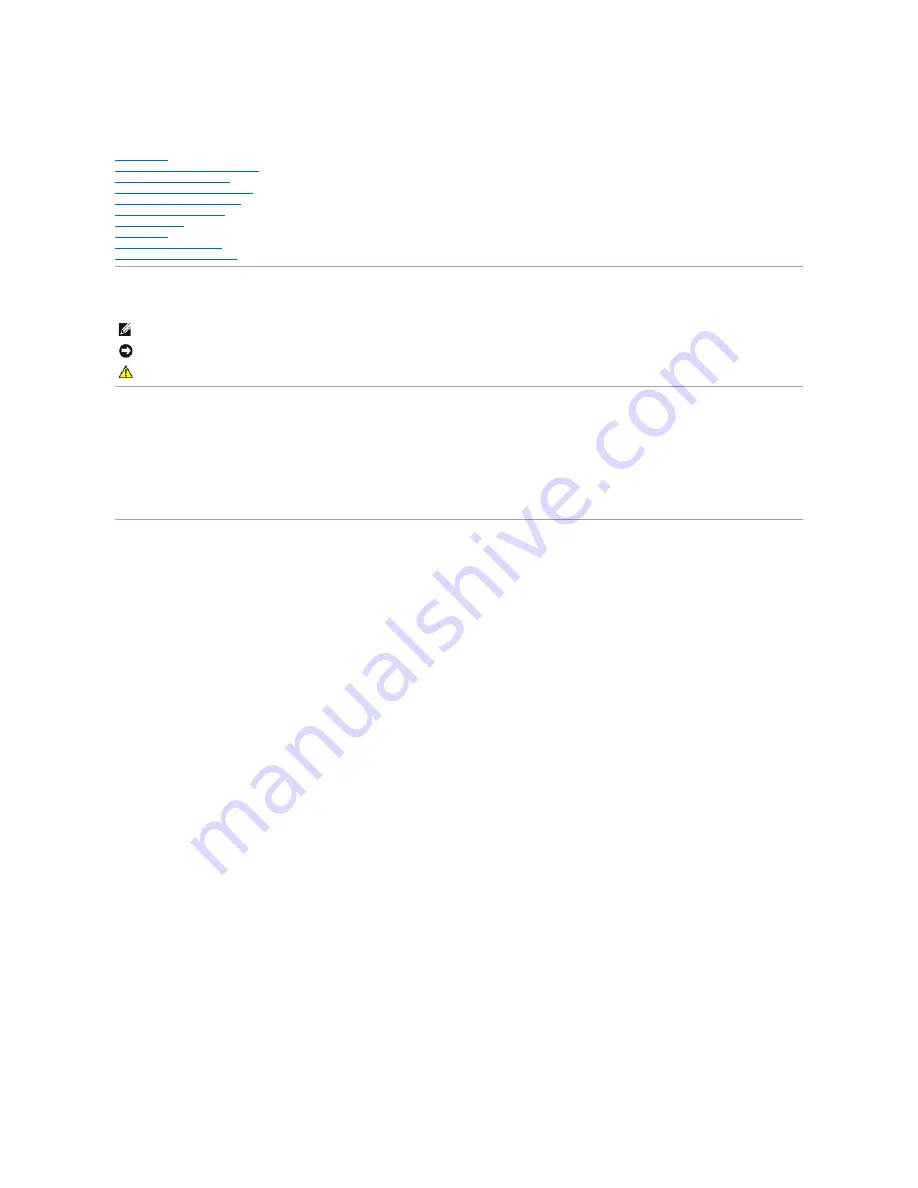
Dell™ PowerEdge™ 6600 Systems Installation and Troubleshooting Guide
Introduction
Indicators, Messages, and Codes
Finding Software Solutions
Running the System Diagnostics
Troubleshooting Your System
Installing System Options
Installing Drives
Getting Help
Jumpers and Connectors
Abbreviations and Acronyms
Notes, Notices, and Cautions
Information in this document is subject to change without notice.
© 2001 Dell Computer Corporation. All rights reserved.
Reproduction in any manner whatsoever without the written permission of Dell Computer Corporation is strictly forbidden.
Trademarks used in this text:
Dell
, the
DELL
logo,
PowerEdge
,
Dell OpenManage
,
Dimension
,
Inspiron
,
Dell Precision
,
OptiPlex
,
Latitude
, and
DellNet
are trademarks of Dell Computer
Corporation;
MS-DOS
is a registered trademark of Microsoft Corporation.
Other trademarks and trade names may be used in this document to refer to either the entities claiming the marks and names or their products. Dell Computer Corporation
disclaims any proprietary interest in trademarks and trade names other than its own.
Initial release: 25 Feb 02
NOTE:
A NOTE indicates important information that helps you make better use of your computer.
NOTICE:
A NOTICE indicates either potential damage to hardware or loss of data and tells you how to avoid the problem.
CAUTION:
A CAUTION indicates a potential for property damage, personal injury, or death.


































