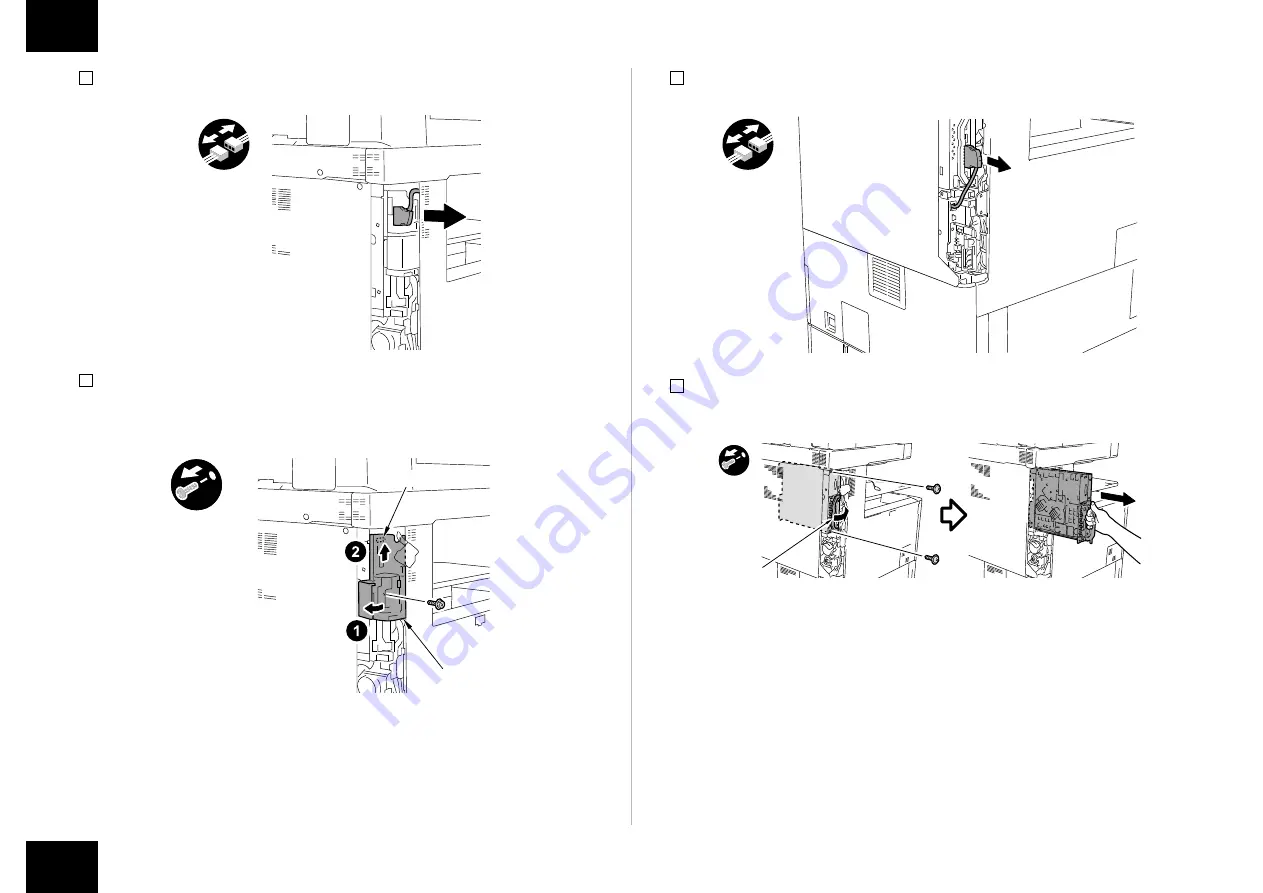
4
4
Installation Procedure > In the case iR-ADV C5255/C5250/C5240/C5235 Series > Installing the Open I/F PCB
Installation Procedure > In the case iR-ADV C5255/C5250/C5240/C5235 Series > Installing the Open I/F PCB
2) When the Reader is installed, remove the Reader Communication Cable.
3) Remove the Left Rear Sub Cover.
• 1 Screw
• 1 Hook
Hook
Left Rear
Sub Cover
F-1-6
F-1-7
4) When the FAX is installed, remove the FAX cable.
5) Hold the handle to remove Main Controller PCB 2.
• 2 Screws
x2
Grip
F-1-8
F-1-9
Summary of Contents for ColorPASS-GX400
Page 28: ......





































