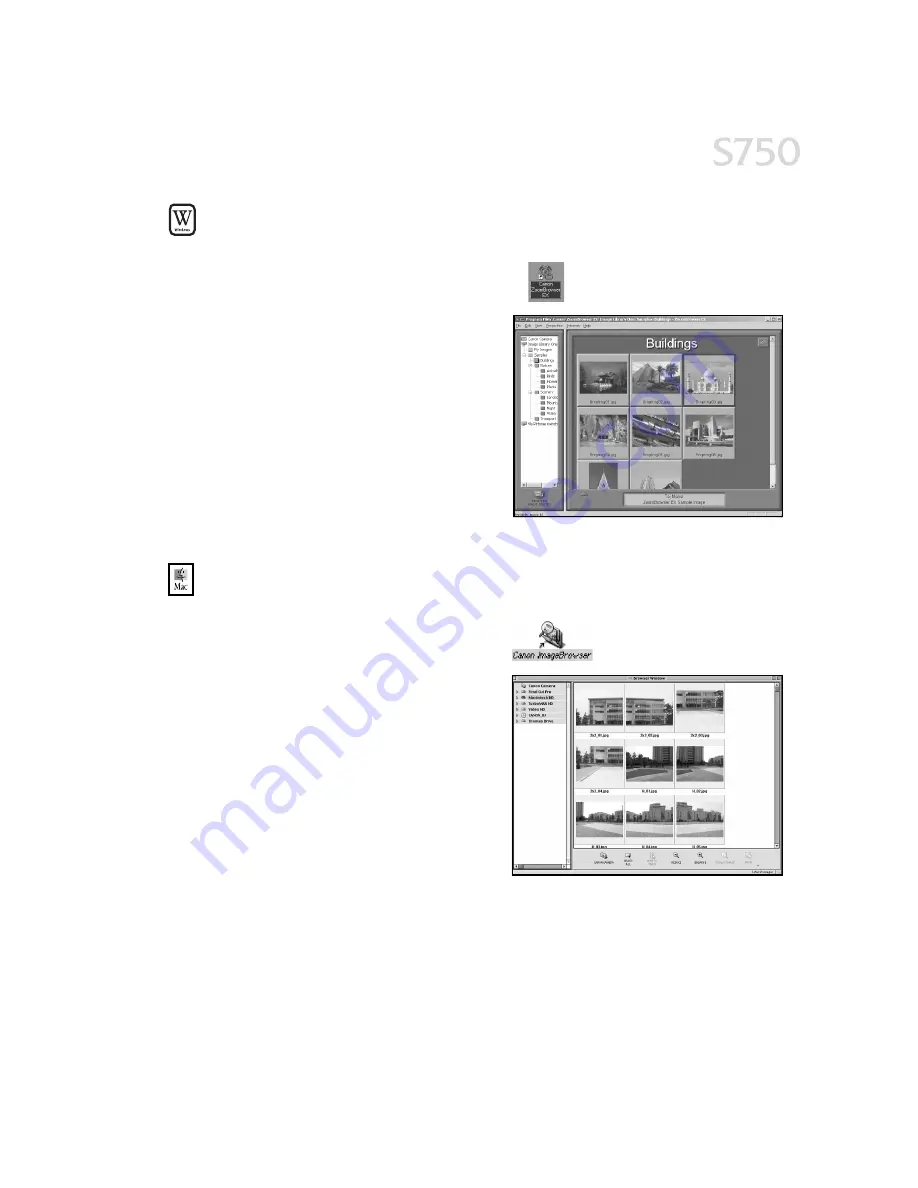
Using Your Photo Applications
27
To open ZoomBrowser EX in Windows:
To open ZoomBrowser EX in Windows:
To open ZoomBrowser EX in Windows:
To open ZoomBrowser EX in Windows:
1.
Make sure the images you want to view are on your hard drive or other
accessible media.
2.
Double-click the Canon ZoomBrowser EX
Canon ZoomBrowser EX
Canon ZoomBrowser EX
Canon ZoomBrowser EX
icon on the desktop.
3.
From this window, you can:
Navigate
Navigate
Navigate
Navigate through available files from
the panel on the left.
View
View
View
View thumbnail images of the files in
a folder in the panel on the right.
Organize
Organize
Organize
Organize or delete files.
For a full description of all features and
options available, press F1
F1
F1
F1 to view the
online help, or consult the
Photo
Application Guide
on your CD-ROM.
To open ImageBrowser in Mac OS:
To open ImageBrowser in Mac OS:
To open ImageBrowser in Mac OS:
To open ImageBrowser in Mac OS:
1.
Make sure the images you want to view are on your hard drive or other
accessible media.
2.
Double-click the Canon ImageBrowser
Canon ImageBrowser
Canon ImageBrowser
Canon ImageBrowser
icon on the desktop.
3.
From this window you can:
Navigate
Navigate
Navigate
Navigate through available files from
the panel on the left.
View
View
View
View thumbnail images of the files in
a folder in the panel on the right.
Organize
Organize
Organize
Organize or delete files.
For a full description of all features and
options available use Mac Balloon help,
or consult the
Photo Application Guide
on
your CD-ROM.
Summary of Contents for Color Bubble Jet S750
Page 4: ...iv Contents ...
Page 36: ...32 Using Your Photo Applications ...
Page 46: ...42 Troubleshooting ...






























