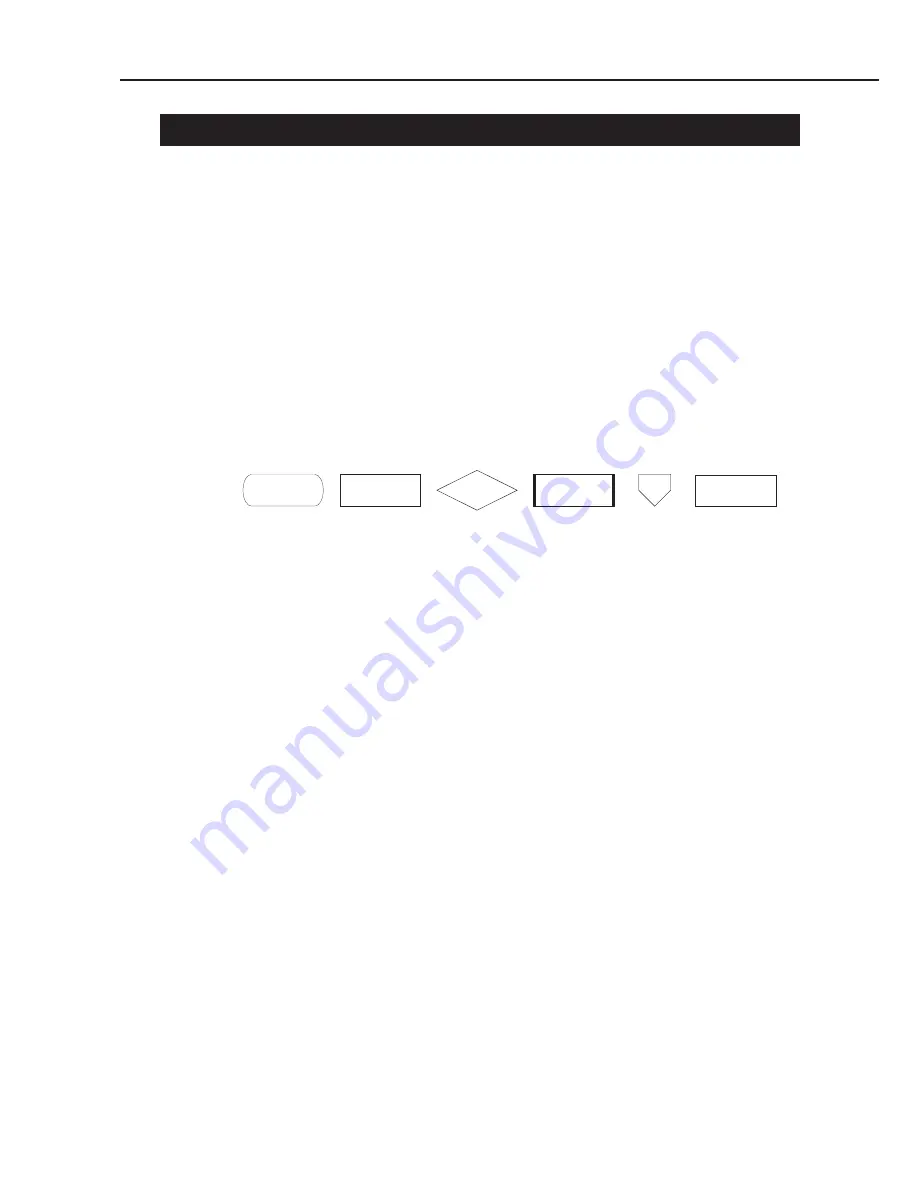
Part 5: Maintenance
BJC-1000
5-5
4. TROUBLESHOOTING
4.1 Troubleshooting
4.1.1 Overview
This chapter consists of the following two sections on subsequent pages: “Error
condition diagnosis” for diagnosing the problem when the cause is unknown and
“Symptoms” for resolving problems whose cause is known.
If the cause of the problem is unknown, diagnose the problem. And if the cause is
known, follow the countermeasures to resolve the problem.
4.1.2 Troubleshooting cautions
1. Before troubleshooting, make sure the connectors and ribbon cable are properly
connected. If the problem occurs at random, be sure to check the connections.
2. When servicing the printer with its outer casing removed and the AC adapter
connected, beware of electrical shocks and PCB short circuiting.
3. Troubleshooting is described in flowchart form.
The following symbols are used in the flowcharts.
Start/End
Procedure
Judgement
Action/Replace
Jump
Stop
4. If there is a problem with the printing quality or paper feeding, first check that the
printer’s installation location and paper meet the required specifications. Also
check that the paper select lever and the paper thickness lever are set correctly
and that the paper is loaded properly.
5. After replacing parts or repairing the printer, be sure to make a test print to
confirm that the problem has been fixed.
If the problem still persists, troubleshoot again while skipping the steps already
executed.
Summary of Contents for Color Bubble Jet BJC-1000 Series
Page 2: ...1298 SC 0 40 0 ...
Page 3: ......
Page 12: ...This page intentionally left blank VIII ...
Page 14: ......
Page 24: ...Part 1 Safety and Precautions BJC 1000 1 10 This page intentionally left blank ...
Page 26: ......
Page 40: ...Part 2 Product Specifications BJC 1000 2 14 This page intentionally left blank ...
Page 42: ......
Page 56: ...Part 3 Operating Instructions 3 14 This page intentionally left blank ...
Page 58: ......
Page 88: ...Part 4 Technical Reference 4 30 BJC 1000 This page intentionally left blank ...
Page 90: ......
Page 116: ...Part 5 Maintenance BJC 1000 5 26 Figure 5 7 Logic Board Bottom View ...
Page 118: ......
Page 120: ......
Page 122: ......
Page 124: ......
Page 125: ......
Page 126: ...The printing paper contains 70 waste paper PRINTED IN JAPAN IMPRIME AU JAPON CANON INC ...
















































