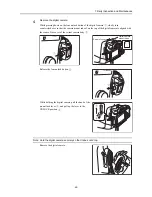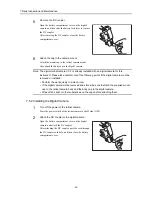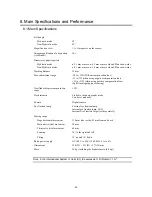CANON INC. Medical Equipment Group
30-2, Shimomaruko 3-chome, Ohta-ku, Tokyo, Japan
Telephone: (81)-3-3758-2111
CANON U.S.A., INC.
CANON MEDICAL SYSTEMS Eye Care Systems Department
15975 Alton Parkway, Irvine, CA 92618, U.S.A.
Telephone: (1)-949-753-4000
CANON EUROPA N.V. Medical Products Division
Bovenkerkerweg 59-61, 1185 XB Amstelveen, The Netherlands
Telephone: (31)-20-545-8926
CANON (CHINA) CO., LTD. Medical Equipment Division
15F. Jinbao Building, No.89 Jinbao Street,
Dongcheng District, Beijing, 100005, China
Telephone: (86)-10-8513-9999
CANON SINGAPORE PTE. LTD. Medical Equipment Department
1 Harbour Front Avenue, #04-01 Keppel Bay Tower, Singapore 098632
Telephone: (65)-6799-8888
CANON AUSTRALIA PTY. LTD. Optical Products Division
1 Thomas Holt Drive, North Ryde, NSW 2113, Australia
Telephone: (61)-2-9805-2000
L-IE-5169
0909P0.001
Printed in Japan