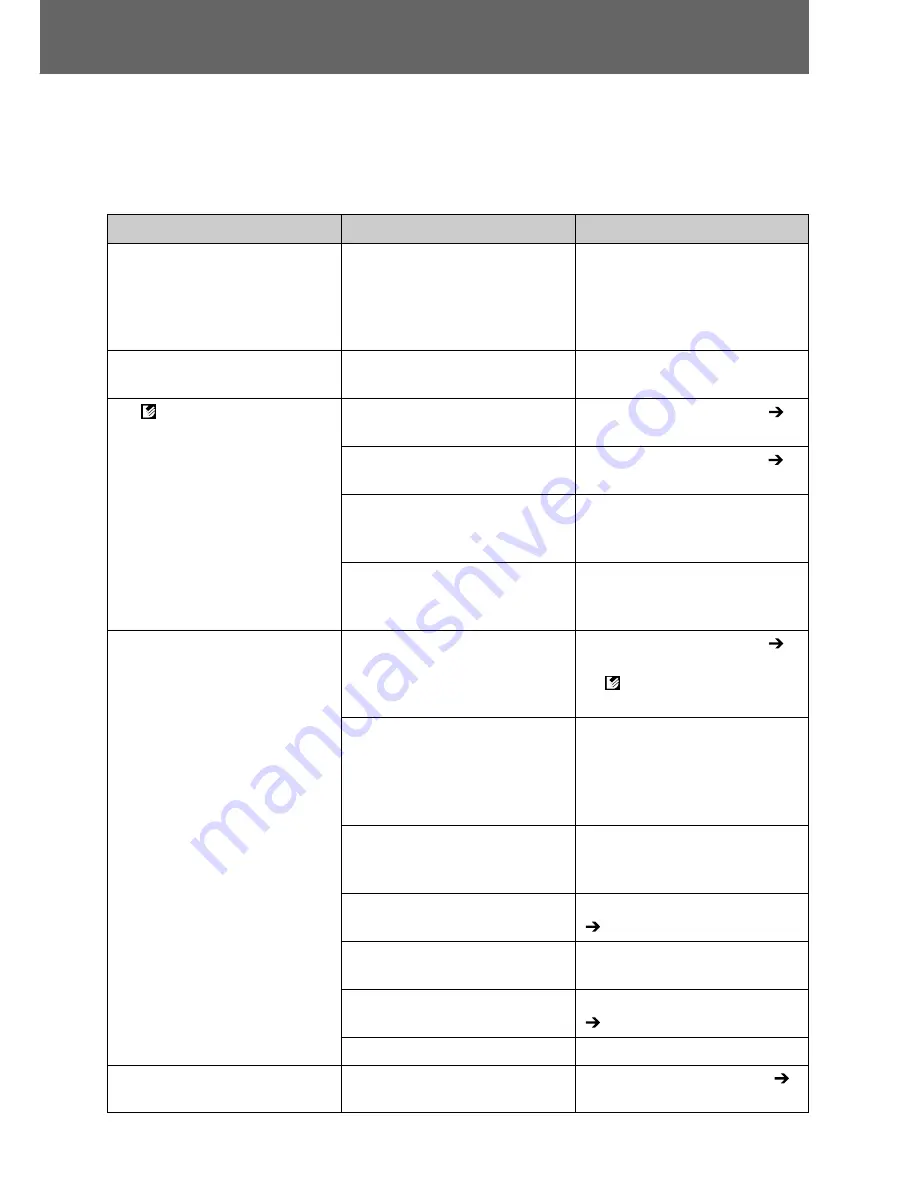
34
Troubleshooting
If the printer does not seem to be working properly, run through the checks
below to see if you can identify and correct the problem. If you are not able to
solve the problem, please call your dealer or contact a Canon Customer
Support help desk for assistance.
Problem
Cause
Solution
The printer has no power.
The compact power adapter or AC
cable is not correctly connected.
Be sure that the compact power
adapter and AC cable are
connected correctly. Be sure that
the AC cable is plugged into a
standard power outlet.
The printer’s indicator is blinking
red.
There is a malfunction in the
printer.
Turn the printer’s power off and
turn it on again.
The
(Direct Print) mark does
not display in the upper left
corner of the LCD monitor.
The cable is not correctly
connected.
Connect the cable correctly (
p.
26).
The printer’s power is off.
Turn the printer’s power on (
p.
26).
Your camera’s firmware is
incompatible with this printer.
Please check the Canon BeBit
website or your regional Canon
website.
The printer is connected to a
computer and printing is in
progress.
Wait until the print outputted by
the computer is complete.
The printer does not print.
The printer is not correctly
connected to the camera.
Connect the cable correctly (
p.
26). If the connection is correct,
the
icon will appear on the
camera’s LCD monitor.
The camera’s batteries are
depleted.
Replace with fully charged (fresh)
batteries, or plug the camera into
a power outlet (using the
camera’s optional compact power
adapter).
The printer’s battery pack is
depleted. (CP-300 only)
Use a fully charged battery pack
or use the printer’s compact
power adapter.
The ink cassette is not loaded
correctly.
Load the ink cassette correctly.
(
p. 22)
Too muck slack in the ink
cassette’s ink sheet.
Take up the slack.
The paper cassette is not pushed
all the way in.
Load the paper cassette correctly.
(
p. 25)
The printer has overheated.
Wait for the printer to cool down.
Printing stopped midway.
The printer is not correctly
connected to the camera.
Connect the cable correctly. (
p. 26)
Summary of Contents for CDI-M113-010
Page 51: ...50 MEMO ...
Page 101: ...50 MEMO ...
Page 151: ...50 MEMO ...
Page 152: ...51 MEMO ...
Page 153: ...52 MEMO ...
















































