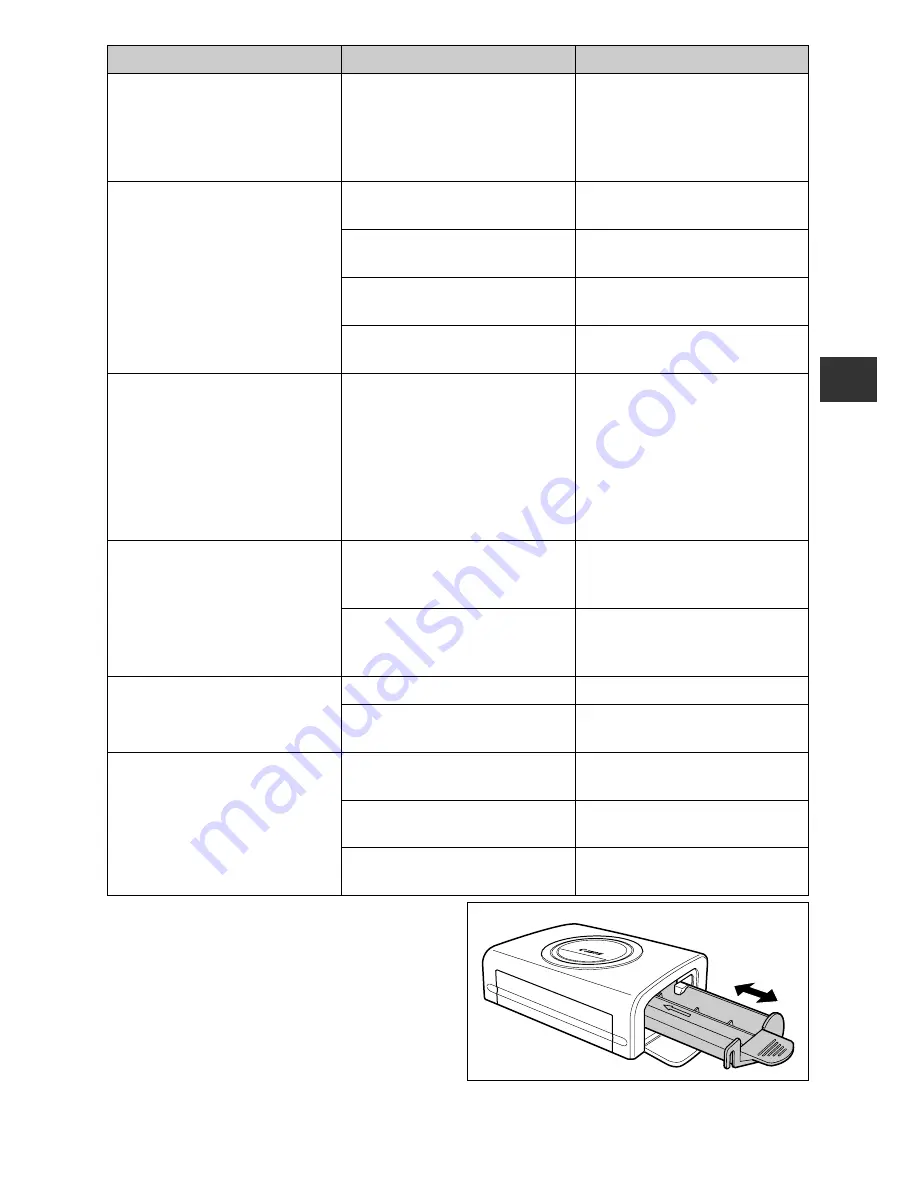
35
The printer’s indicator lights red
without the camera’s LCD
monitor displaying any error
message.
There is a malfunction in the
printer.
Remove the paper from the
paper-handling slot and take up
any slack in the ink sheet. Turn
the printer’s power off and turn it
on again.
Print quality is not good.
You are not using the correct
paper type.
Use the designated paper type.
Paper is loaded with the wrong
side up.
Load the paper correctly (glossy
side up).
The ink sheet or paper is dirty.
Use a clean ink sheet and clean
paper.
Condensation has formed inside
the printer.
Wait for condensation to
evaporate.
Faint stripes appear in the print.
Dust has accumulated inside the
printer.
Remove the ink cassette and
insert the cleaner stick in the
direction of the arrow and with
the arrow on the cleaner stick
facing up.
Push it in completely as shown in
figure A and slide it in and out of
the printer 2 or 3 times.
Printed images are distorted.
The printer is too close to a TV,
video game machine, or other
electromagnetic source.
Move the printer so that it is at
least one meter (3.3 ft.) away
from the electromagnetic source.
The printer is too close to a stereo
speaker, large motor, or other
strong magnetic source.
Move the printer away from the
strong magnetic source.
Nothing happens when the
camera’s SET button is pressed.
The printer has overheated.
Wait for the printer to cool down.
Printing is in progress.
Wait for the printer to finish
printing.
Frequent paper jams.
The paper cassette is overloaded. Do not load more than 18 sheets
of paper into the cassette.
The print output receptacle is too
full.
Do not allow more than 9 sheets
to accumulate in the receptacle.
Paper is creased or curled.
Do not use paper that is creased
or curled.
Problem
Cause
Solution
Figure A
Summary of Contents for CDI-M113-010
Page 51: ...50 MEMO ...
Page 101: ...50 MEMO ...
Page 151: ...50 MEMO ...
Page 152: ...51 MEMO ...
Page 153: ...52 MEMO ...
















































