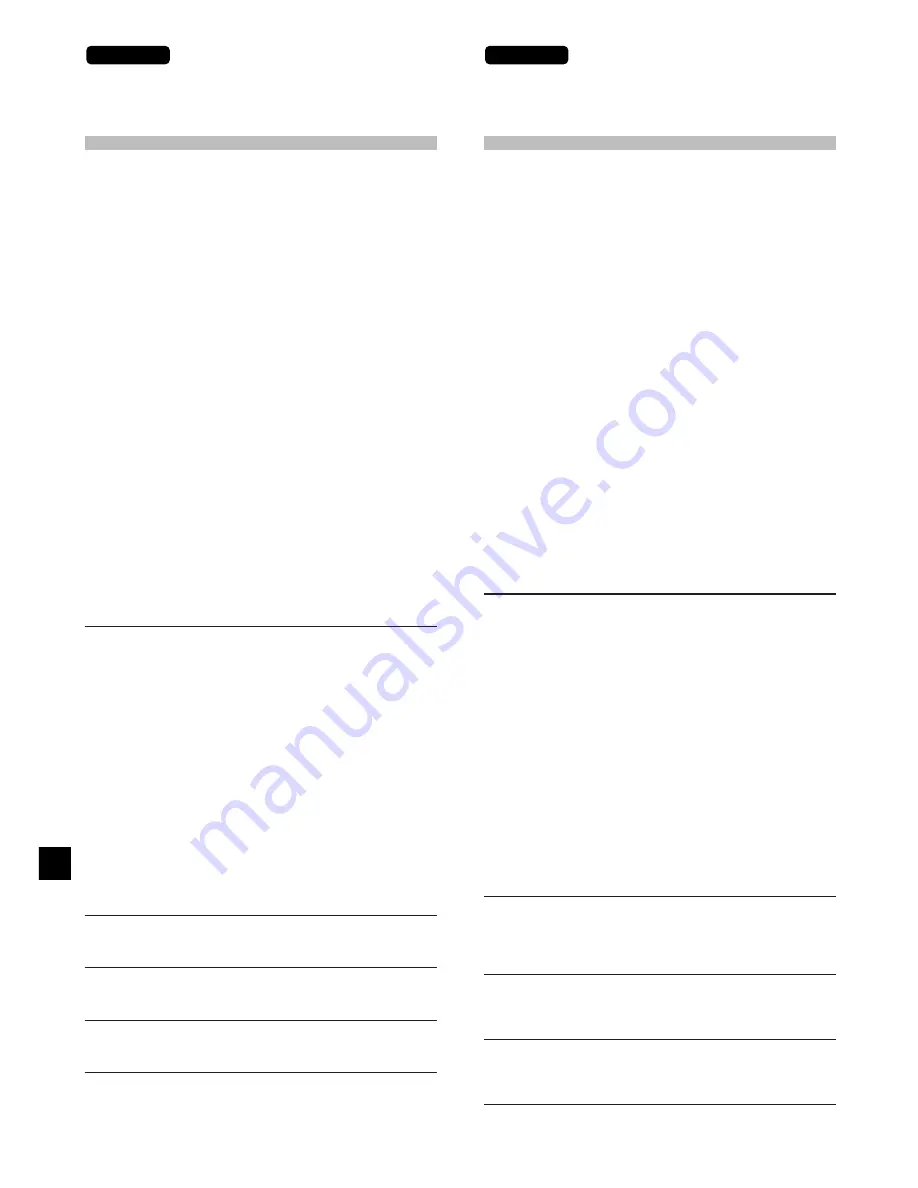
22
Appendix
What to Do When a Printer Error Occurs
If the printer encounters an error condition, printing
stops and the printer's Error lamp begins flashing. Fol-
low the procedure below to display the error message
and correct the problem.
(1) If the software application, pull down the File menu
and select Print.
· The Print dialog box opens.
(2) Click the Properties button in the Print dialog box.
· The error message is displayed in the Comment
field of the Print Settings dialog box.
The procedure to open the dialog box or window in
Step 1 could be slightly different, depending on the
software application that you are using. For details,
refer to your software application manual.
· Windows may display the Printer Folder dialog when
an error occurs. Please do not click on any buttons in
this dialog.
· Note that although error information will also appear
if you double-click the [Canon CD-300] icon in the
Printers window, this information may not always cor-
respond to the actual cause of the problem.
Error Message
What to Do
The printer is not ready for
printing. Check that the printer
is turned on and connected
properly.
The printer is processing the
data or printing images.
No Ink Cassette has been found.
Insert an appropriate one.
The Ink Sheet has run out. Load
a new Ink Cassette.
Appendice
Que faire en cas d’erreur d’impression
Si l’imprimante rencontre une erreur et que le témoin Error
sur l’imprimante clignote. Suivez la procédure suivante pour
afficher le message d’erreur et corriger le problème.
(1) Dans le logiciel d’application, choisissez Imprimer dans le
menu Fichier.
· La boîte de dialogue d’impression s’ouvre.
(2) Cliquez sur le bouton Propriétés dans la boîte de dialogue
d’impression.
· Le message d’erreur est affiché dans le champ des
commentaires de la boîte de dialogue d’impression.
La procédure pour ouvrir la boîte de dialogue ou la fenêtre à
l’étape 1 peut être légèrement différente en fonction du logiciel
d’application que vous utilisez. Pour plus de détails, référez-
vous au manuel du logiciel d’application.
· Windows peut afficher la fenêtre Print Folder si une erreur
se produit. Ne cliquez sur aucun des boutons de cette
fenêtre.
· Notez que même des informations sur l’erreur apparaissent
aussi si vous double-cliquez sur l’icône [Canon CD-300]
dans la fenêtre Imprimantes. Ces informations peuvent ne
pas correspondre à la cause actuelle du problème.
Message d’erreur
Solution
The printer is not ready for
printing. Check that the printer
is turned on and connected
properly. (L’imprimante n’est pas
prête pour l’impression. Vérifiez
que l’imprimante est sous
tension et correctement
connectée.)
The printer is processing the
data or printing images.
(L’imprimante est en train de
traiter des données ou
d’imprimer des im ages.)
No Ink Cassette has been found.
Insert an appropriate one.
(Aucune cassette d’encre n’a été
trouvée. Insérez une cassette.)
The Ink Sheet has run out. Load
a new Ink Cassette. (La feuille
encreur est usée. Insérez une
nouvelle cassette d’encre.)
1. If this message appears while
you are making printer settings:
Switch the printer power off
and then back on.
2. If this message appears before
printing starts:
The printer power is off or the
printer is not correctly con-
nected to the computer. Print-
ing will begin automatically.
3.If this message appears after
printing has started:
Printer power was cut off while
printing was in progress. Set
the power back on. The printer
cancels printing and ejects the
sheet through the Paper Re-
moval Port. Remove the paper
from the port, then set up for
printing again.
Wait. Printing will start automati-
cally when current processing is
completed.
Insert the appropriate ink cassette.
Printing will start automatically
when you insert the cassette.
Insert an appropriate ink cassette.
Printing will start automatically
when you insert the cassette.
1. Si ce message apparaît pendant que
vous réalisez les réglages
d’impression :
Mettez l’imprimante hors tension
puis de nouveau sous tension.
2. Si ce message apparaît avant que
l’impression commence :
L’imprimante est hors tension ou
n’est pas correctement connectée
à l’ordinateur. L’impression
commencera automatiquement.
3. Si ce message apparaît après le
début de l’impression :
L’imprimante a été mise hors ten-
sion pendant l’impression. Remettez
l’imprimante sous tension. Celle-ci
annule l’impression et éjecte la
feuille par la fente d’éjection des
bourrages de papier. Retirez le
papier de la fente, puis
recommencez l’impression.
Attendez. L’impression
commencera automatiquement
quand le processus actuel sera
terminé.
Insérez la cartouche d’encre
appropriée. L’impression
commencera automatiquement
après l’insertion de la cassette.
Insérez une nouvelle cartouche
d’encre. L’impression reprend
automatiquement après l’insertion
de la nouvelle cartouche.
English
Français



















