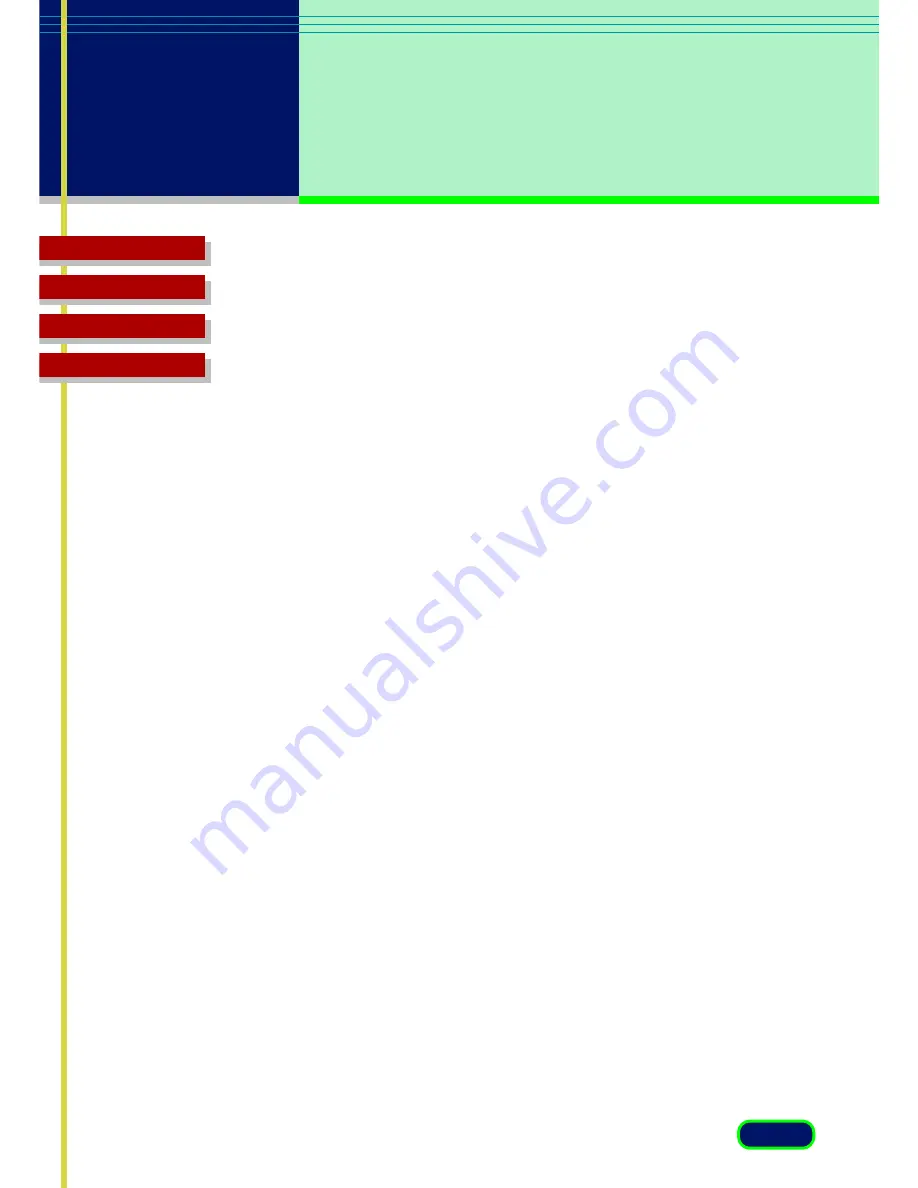
Top Page
Glossary
Contents
Index
59
chapter 5
What is on
the ScanGear CS
Main Window?
Threshold
Threshold determines whether portions of an original are scanned
as black or white. Drag the slider right to make the document
lighter or drag it left to make the document darker. You can also
enter the values directly into the entry box (range: 0~255). This
feature is enabled only when the Scan Mode on the Main sheet
has been set for Black and White. Otherwise, this slidebar is
dimmed and disabled.
Descreen
Click this check box if you want ScanGear CS to conduct moiré
reduction to improve the overall image quality. Moiré patterns
are dot-like patterns that interfere with processing images for
professional use and are usually caused by poor dithering resulting
from scanning images from newspapers, books, magazines, etc.
Test Scanner
Click this button to open the Scanner Diagnostics dialog box. Click
the Start button in the Scanner Diagnostics dialog box to test your
Scanner. After the test is complete, a message is displayed to
inform you of the results. If a problem is reported after the test,
use your scanner manual to troubleshoot the problem. During the
test, do not open the Document Cover of the scanner.
Calibration
Click this button to start calibration. Calibration is the adjustment
of color processing for input and output devices so the colors in
the scanned image match the colors you see on the computer
screen and in the printed image. During calibration, do not open
the Document Cover of the scanner.
Summary of Contents for CanoScan FB 630U
Page 1: ...ScanGearCS U5 3 for CanoScan FB630U FB636U Color Image Scanner User sGuide ...
Page 69: ...Top Page Glossary Contents Index 1 69 Glossary ...
Page 85: ...Top Page Glossary Contents Index 1 85 Index ...
Page 89: ...Top Page Glossary Contents Index 89 Index W Width and Height 44 Z Zoom Tool button 39 ...






























