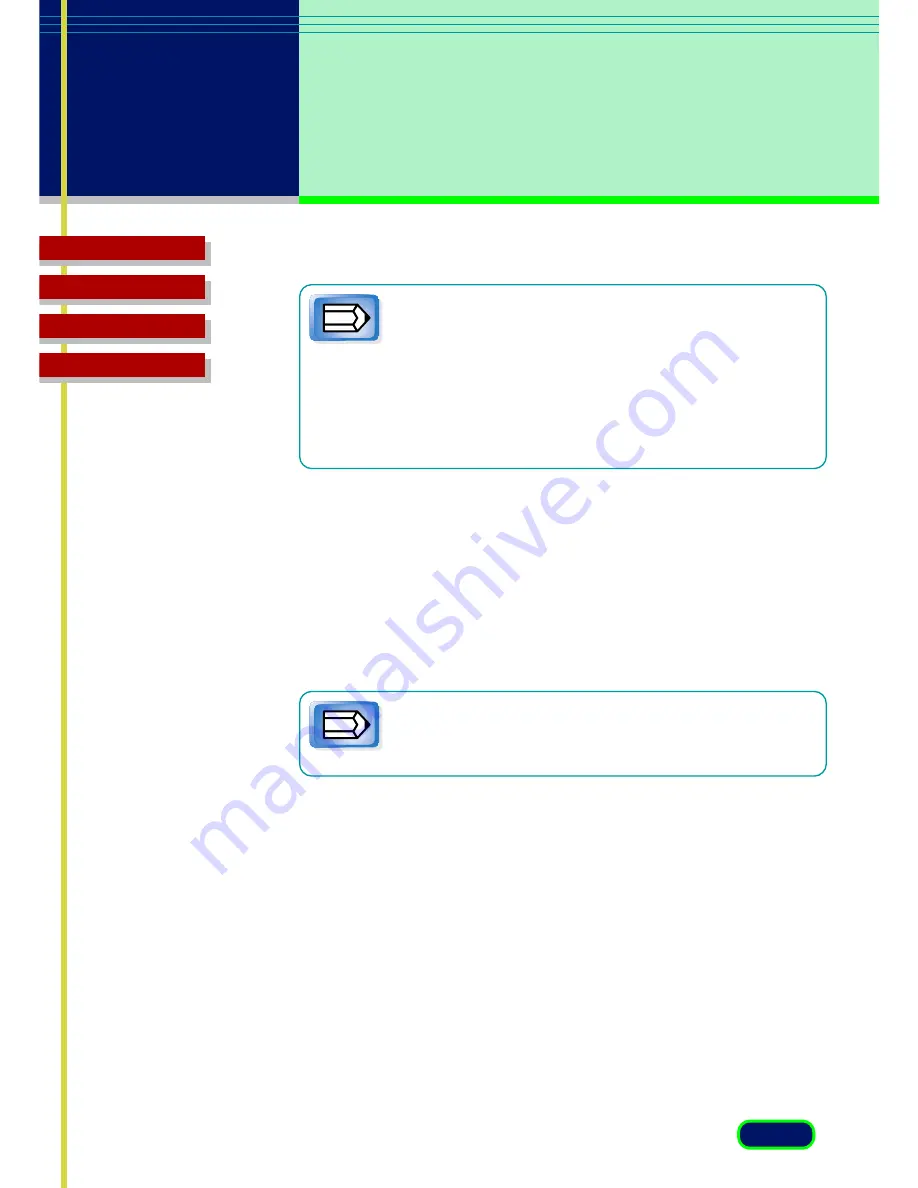
Top Page
Glossary
Contents
Index
43
chapter 5
What is on
the ScanGear CS
Main Window?
Notations are provided to help you decide which
resolution setting to select. If you are scanning the
original for display on a screen (not printing) select
Screen 75 dpi. The higher the resolution, the better the
quality of the displayed image but the slower the
scanning speed and larger the resulting file size. Make
sure you select a setting based on the capability of your
output device.
If you want to create and save a custom resolution setting for a
special scanning job, select Custom from the pull down list to open
the Custom Resolution dialog box. (
F
45
)
Selection
Use the Selection options to set the exact size of the image
output.
To select the area to scan, use the Crop button, or enter
the desired dimensions in the text box.
•
Keep Proportions button
. Click the button to maintain the
Width and Height proportions. If you change Width or
Height, the other setting will be adjusted automatically to
maintain the proportion of the original image. When this
button is clicked, a chain appears between the Width and
Height boxes. As you enlarge or shrink the selection, note
that the Width and Height of the selection remain in correct
proportion.
Note
Note
Summary of Contents for CanoScan FB 630U
Page 1: ...ScanGearCS U5 3 for CanoScan FB630U FB636U Color Image Scanner User sGuide ...
Page 69: ...Top Page Glossary Contents Index 1 69 Glossary ...
Page 85: ...Top Page Glossary Contents Index 1 85 Index ...
Page 89: ...Top Page Glossary Contents Index 89 Index W Width and Height 44 Z Zoom Tool button 39 ...






























