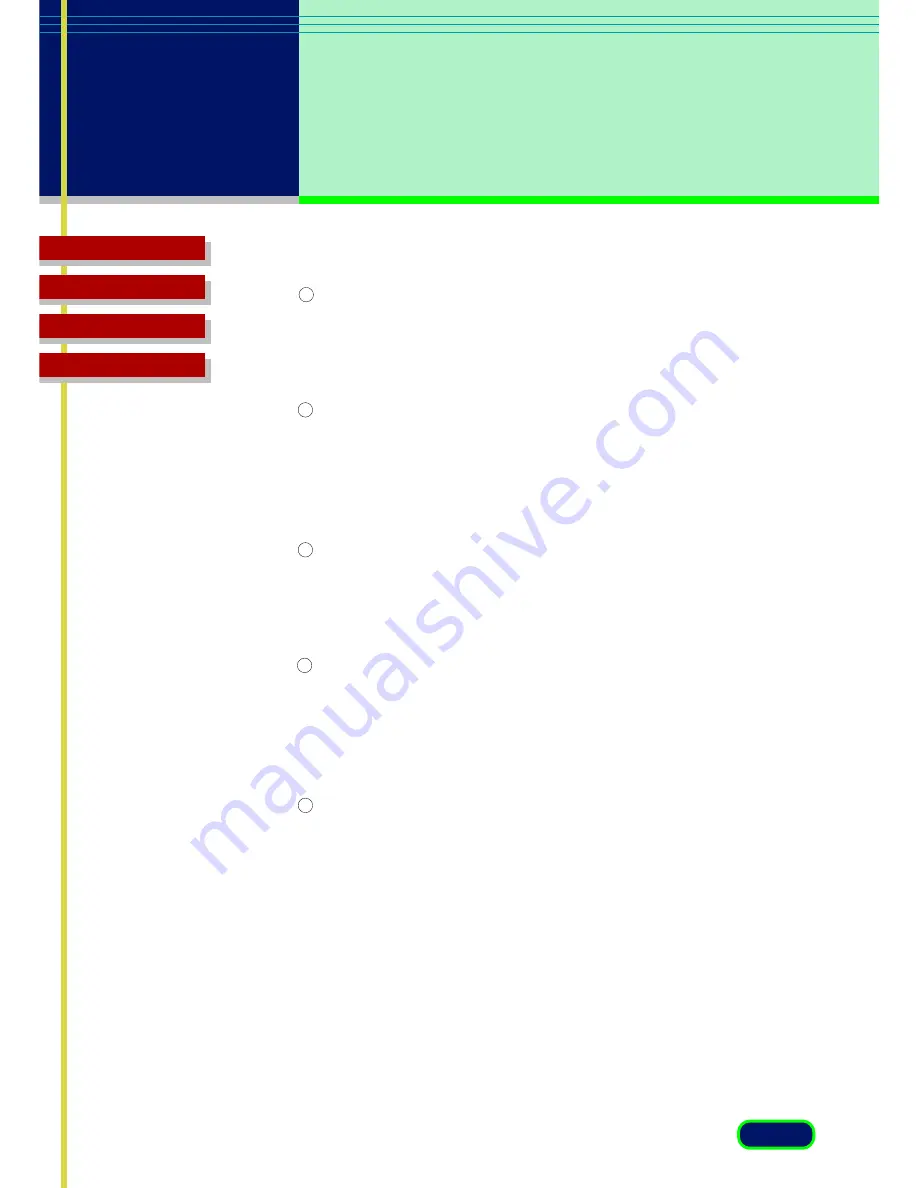
Top Page
Glossary
Contents
Index
33
chapter 4
The ScanGear CS
Settings
Selecting the Scan Mode
On the Main sheet click the down-arrow for Scan Mode and select
Black and White, Grayscale, Color, High Definition Color, or Text
Enhanced. (
F
41
)
Selecting scanning resolution
On the Main sheet click the down-arrow for Scan Resolution and
select the resolution setting from the pull-down list. If you select
Custom for the Scan Resolution setting, you can specify custom
resolution settings. (
F
42
)
Displaying the rulers in the Preview Area
Click the Rulers button in the toolbar to switch the rulers display
in the Preview Area on and off. Set the units for the rulers with
the Units item on the Main sheet. (
F
44
)
Scaling the size of the scanned image
On the Main sheet, use the Scale entry box to enter a percentage
(25%~200%) to reduce or enlarge the size of the image then click
the Scan button. The scanned image is output at the scale you
selected. (
F
44
)
Selecting the paper size of the original
On the Scanner sheet, click the down-arrow for Paper Size and
select a standard paper size from the pull-down list to match the
size of the original on the scanner platen. (
F
58
)
1
2
3
4
5
Summary of Contents for CanoScan FB 630U
Page 1: ...ScanGearCS U5 3 for CanoScan FB630U FB636U Color Image Scanner User sGuide ...
Page 69: ...Top Page Glossary Contents Index 1 69 Glossary ...
Page 85: ...Top Page Glossary Contents Index 1 85 Index ...
Page 89: ...Top Page Glossary Contents Index 89 Index W Width and Height 44 Z Zoom Tool button 39 ...






























