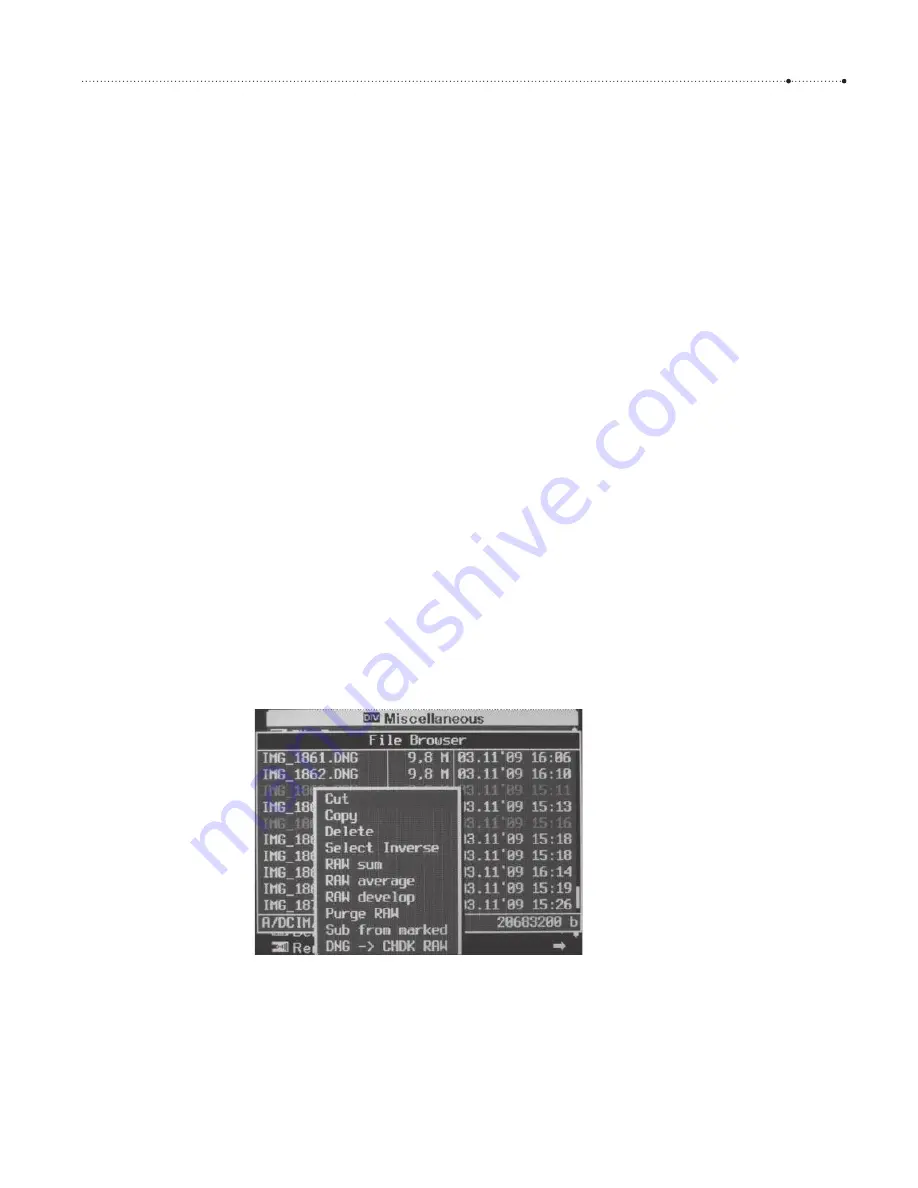
4.5 Shooting RAW
53
original. And because custom curves (section 4.3.8) are considered during
RAW development, you can create different variations of the image using
different curves.
How do you do this? It’s very simple:
1. Create your original file as a true RAW file (not as a DNG file).
2. Invoke the menu entry
ALT
>
MENU
>
RAW Parameters
>
RAW Develop.
This will bring up the file browser (section 4.10.1).
3. Navigate to the image folder (e.g.,
CANON101/
), find the image (using
date and time for orientation), and press
FUNC/SET
.
4. The camera will now ask you to switch to
Recording Mode
. To do so,
press
ALT
again. If the camera is in
Playback Mode,
switch to
Recording
Mode
.
5. Set your processing parameters (see above). See the manufacturer’s
manual for instructions.
6. Press the shutter button. Instead of taking a shot, the camera will read
the RAW file and produce a JPEG file using the current camera settings.
4.5.6 More RAW processing
The possibilities don’t stop with the RAW processing discussed in section
4.5.5. The context menu of the file browser (see section 4.10.1) opens a
whole new world of addititional RAW processing options. You can reach the
file browser through
ALT
>
MENU
>
Miscellaneous Stuff
>
File Browser
or
ALT
>
MENU
>
RAW Parameters
>
RAW Develop
.
Besides the traditional file browser operations such as
Cut, Copy, Delete,
Select Inverse
(section 4.10.1), there are some interesting RAW processing
functions. Again, they only apply to true RAW files, not to DNG files.
Figure 4-37
In the file browser, you can mark files
by pressing the
RIGHT
button on each
file that you want to select. Pressing
the
RIGHT
button on a marked file
removes the mark. Pressing the
LEFT
button pops up the context menu.
Pressing
LEFT
again closes the context
menu.
Summary of Contents for Camera
Page 1: ......
Page 2: ...The Canon Camera Hackers Manual ...
Page 3: ......
Page 4: ...Berthold Daum The Canon Camera Hackers Manual Teach Your Camera New Tricks ...
Page 19: ...10 CH APTER 2 Cameras and Operating Systems ...
Page 25: ...16 CH APTER 3 ...
Page 85: ...76 CH APTER 4 Teach Your Camera New Tricks ...
Page 213: ...204 CH APTER 6 ...
Page 253: ...244 AP PENDIX ...
















































