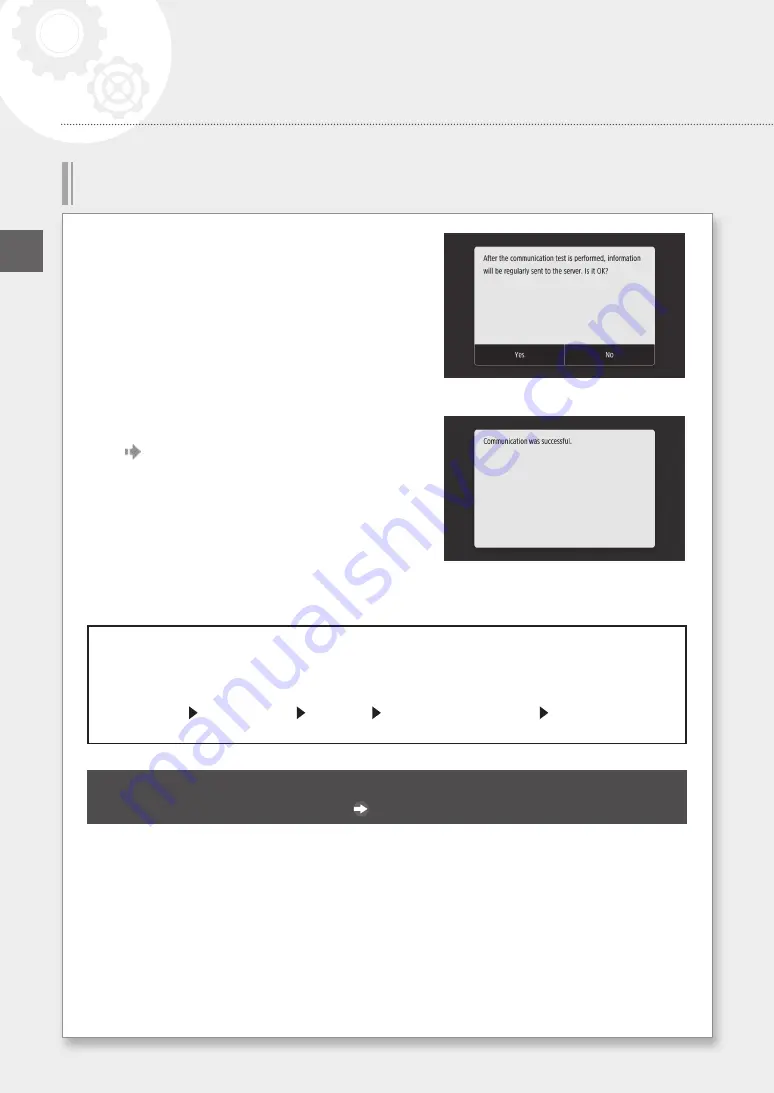
4
When the screen shown at right is displayed, press
<Yes>.
5
<Communication was successful.> is displayed.
Setting is complete.
• If an error message is displayed, refer to P.43 “Errors that can occur and troubleshooting” and check
settings.
• Once settings are complete, it is recommended that you print out an administrator data list and keep it
together with this manual. Note that the printed out report will be about 10 pages.
Select <Menu> <Output Report> <Print List> <System Manager Data List> Check that the
displayed paper is loaded, and then press <Start>.
Once connected
Continue with settings from “Installing the Software”.
P.14
Connecting to a Remote Monitoring Service
EN
Network & Remote Monitoring Service Connection
42






























