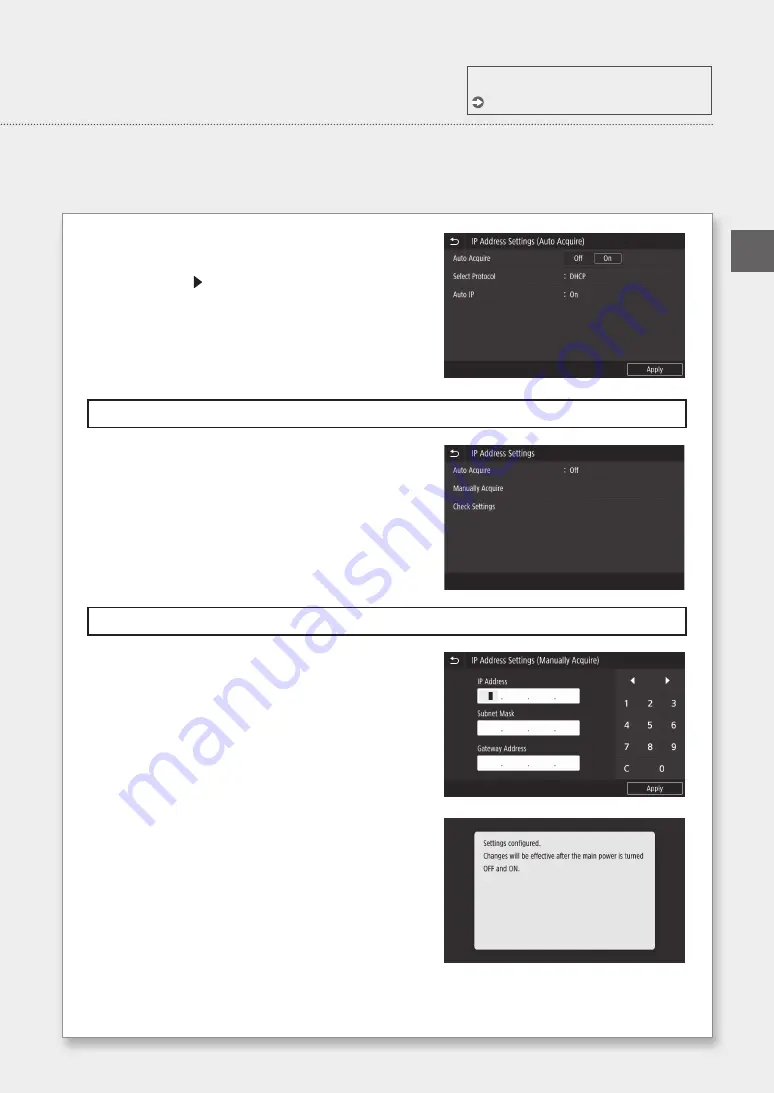
4
In the <IP Address Settings> screen, press <IP Address
Settings (Auto Acquire)>, and then in <Auto Acquire>,
press <Off> <Apply>.
To use a DHCP connection, set <Auto Acquire> to <On>, and <Select Protocol> to <DHCP>.
5
Press <Manually Acquire>.
You must first set <Auto Acquire> to <Off> in step 4 before you can press <Manually Acquire>.
6
Enter <IP Address>, <Subnet Mask>, <Gateway
Address>, and then press <Apply>.
7
Restart the machine.
• Turn off the machine, wait 10 seconds, and then turn the
machine back on.
For details
"Setting IPv6 Addresses" in the Online Manual
EN
35






























