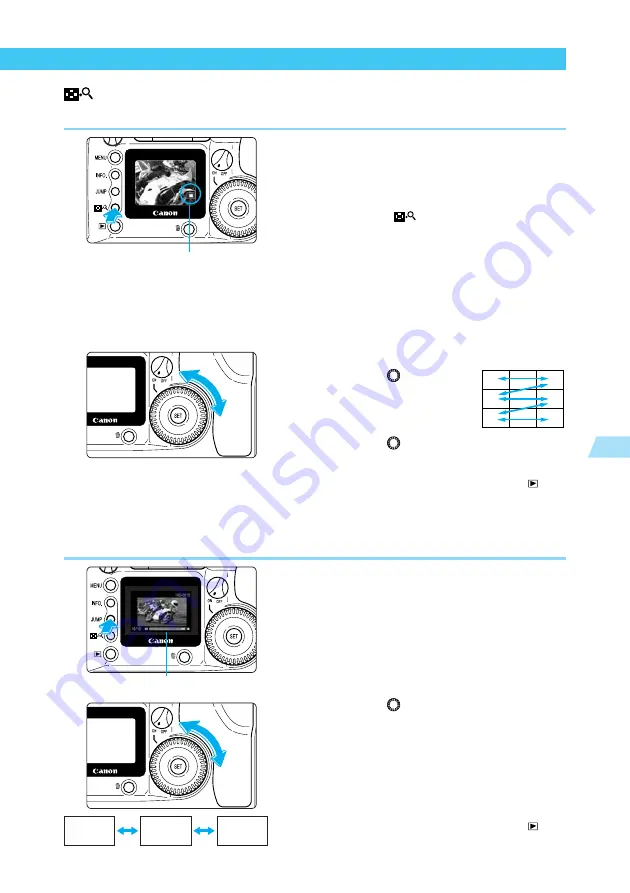
99
Playing and Erasing Recorded Images
5
Viewing Recorded Images
Viewing Enlarged Images
Recorded images can be enlarged approximately 3
×
.
1
Select the image you want to
enlarge from a single-image or
index display.
(
→
98)
2
Enlarge the image.
●
Press the <
> button twice from a
single-image display, or once from an index
display.
➡
The selected image is enlarged approxi-
mately 3
×
.
➡
The central part of the image is displayed
first.
➡
An icon in the lower right part of the image
indicates which part of the picture is
currently displayed.
3
Change the display area.
●
Turn the <
> dial
clockwise to change the
displayed area of the
picture from center to
center right to lower left.
Turn the <
> dial counterclockwise to
change the displayed area of the picture
from center to center left to top right.
●
When you finish viewing, press the <
>
button.
JUMP Jumping to Another Image
The display can jump directly to another image.
1
Display a single image or index.
(
→
98)
2
Change to jump display.
●
Press the < JUMP> button.
➡
The Jump bar appears.
3
Jump to another image.
●
Turn the <
> dial.
➡
From a single-image display, turn the dial
counterclockwise to go back 10 images, or
clockwise to go forward 10 images.
➡
From an index display, turn the dial
counterclockwise to go back 9 images, or
clockwise to go forward 9 images.
●
Press the < JUMP> button to clear the Jump
bar and exit JUMP.
●
When you finish viewing, press the <
>
button.
Part to be enlarged
Jump bar
Image 10
frames back
Current
image
Image 10
frames forward















































